Add Protocol Attachment
The Add Protocol Attachment section allows you to browse for and attach files to the Protocol document. For each attachment, you must specify a type. Optionally, you can select a status, enter a description, comments and contact information.
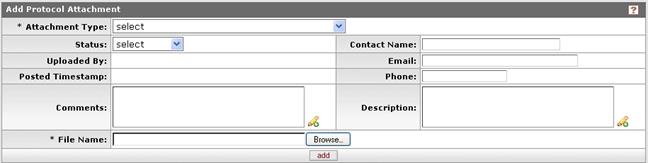
Figure 1133 Protocol Document, Notes & Attachments Page, Add Protocol Attachment Section
Table 335 Protocol Document, Notes & Attachments Page, Add Protocol Attachment Section Field Descriptions
|
Field |
Description |
|
Attachment Type |
Required. Select one of the following options:
Adverse Event, Advertisement,
Children’s Assent Form, HIPAA Research Authorization Form, HIPAA Waiver of
Research Authorization Form, Informed Consent Document, Investigator
Brochure, Other, Protocol Narrative, or Recruitment Brochure. Use
the drop-down
|
|
Status |
Select either Complete or Incomplete. Use the
drop-down -----------------------------------------------------------------------------------------------------------------------------
----------------------------------------------------------------------------------------------------------------------------- |
|
Uploaded By |
Displays the User ID of the logged-in user who uploaded the attachment. |
|
Posted Timestamp |
The time and date the attachment was posted is set automatically by the system after clicking the add button. |
|
Comments |
To enter textual information you want to present about
the attachment, click within the text box (or press the tab |
|
File Name |
Required. Click browse to locate and
select the file you want to attach, then click the add
|
|
Contact Name |
To list the person to contact about the attached file,
click within the text box (or press the tab |
|
|
To list the email address of the person to contact
about the attachment, click within the text box (or press the tab
|
|
Phone |
Enter only numbers and hyphens to specify the telephone number of the person to contact about the attachment. |
|
Description |
To enter textual information that describes the
attachment, click within the text box (or press the tab |


 The system prevents
submission of protocols if a protocol attachment has a status of
incomplete.
The system prevents
submission of protocols if a protocol attachment has a status of
incomplete. key from a previous
field) to relocate the cursor to the field, and then type (or paste from
virtual clipboard) to enter text in the box as necessary to provide the
appropriate information. Click the add note
key from a previous
field) to relocate the cursor to the field, and then type (or paste from
virtual clipboard) to enter text in the box as necessary to provide the
appropriate information. Click the add note  icon to view/edit/paste text
in a new browser window, then click the continue button to return to the
text entry field in the document. After saved, click the green arrow
icon to view/edit/paste text
in a new browser window, then click the continue button to return to the
text entry field in the document. After saved, click the green arrow
 symbol to view full
text in a separate browser window. Your entry can be modified after
the Add action.
symbol to view full
text in a separate browser window. Your entry can be modified after
the Add action. button.
button.