CFDA Maintenance Document
A part of the setup of the CFDA-related KFS-KC integration functionality is the CFDA maintenance document, which is new to the KC system. The CFDA maintenance document is used to establish and maintain numeric codes and textual description values which are stored in the database table. This data serves as reference information that is made available for display and selection in various areas of the system, including e-docs and other maintenance e-docs. The e-doc that this maintenance document supports is the KC Award document, which has a CFDA Number field that appears on the Award page > Details & Dates section > Sponsor subsection, with text entry, lookup, and direct inquiry icons that query this table.
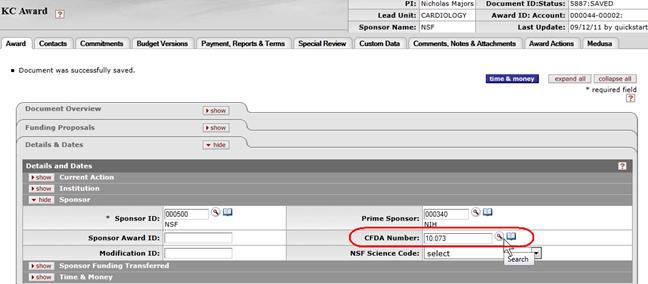
Figure 2273 CFDA Number Field w/ Lookup and Direct Inquiry buttons as it appears on the KC Award e-doc
Navigation / Creation
KC app > Maintenance menu > Awards group > CFDA link > [create new] button on CFDA Lookup screen

Figure 2274 Navigation to Maintenance menu in KC
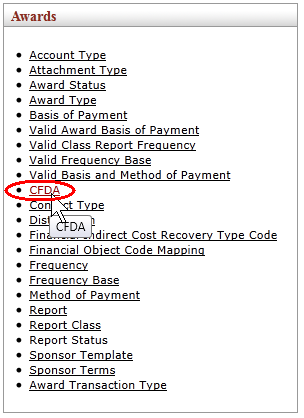
Figure 2275 Awards group on Maintenance menu > CFDA link location

Figure 2276 Location of create new button on CFDA Lookup screen
Document Layout
The CFDA Maintenance document has one unique tabbed section that is labeled Edit CFDA. This houses four required fields that allow for the necessary creation and maintenance of the primary information that makes up a single record.
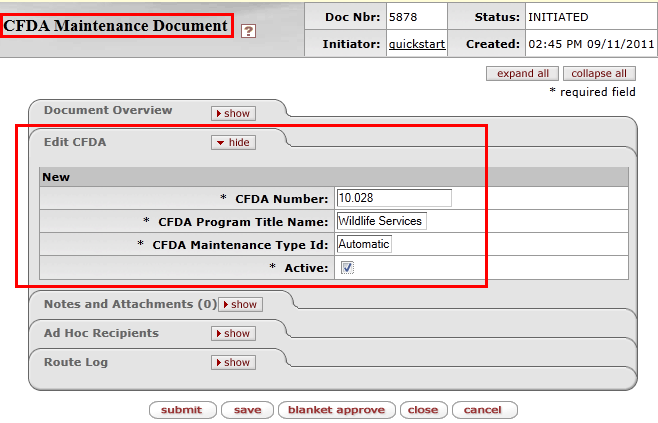
Figure 2277 CFDA Maintenance Document - Layout
Edit CFDA Section
The Edit CFDA section of the CFDA maintenance document is a unique section that allows you to specify and maintain the details associated with the reference table record in fields.
Table 1230 CFDA Maintenance Document - Edit CFDA Section Field Descriptions
|
Field |
Description |
|
CFDA Number |
Required. The numeric value assigned by
grants.gov as a result of validation against the database in the cfda.org
website. Click within the text box (or press the tab |
|
CFDA Program Title Name |
Required. The textual name associated with the
numeric value commonly used to refer to the program verbally or in
writing. Click within the text box (or press the tab |
|
CFDA Maintenance Type Id |
Required. When set to Automatic, this indicates
updating from the batch job that validates information against the
cfda.org website. When set to Manual, this indicates updating of
this CFDA record in KC is done via the editing of the CFDA Maintenance
Document. Click within the text box (or press the tab |
|
Active |
Required. Indicates whether or not the CFDA
record is active in the system, and thus made available for selection in
other e-docs. Click within the checkbox |
Examples
Figure 2278 CFDA Maintenance Document – Example Table Values from Automatic Batch Job Update
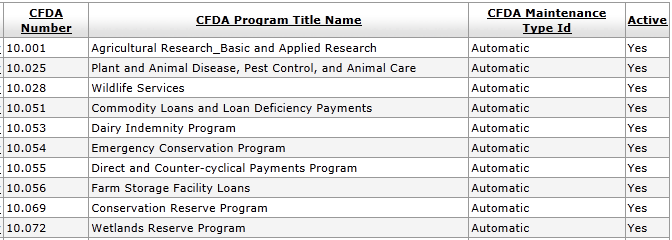
Common Features
This maintenance document includes the following features that are common to most KC maintenance documents:
• Document Header
• Document Overview Tabbed Section
• Notes and Attachments Tabbed Section
• Ad Hoc Recipients Tabbed Section
• Route Log Tabbed Section
|
|
For more information about how to use these common maintenance e-doc features, see the respective subtopic in the “Common E-Doc Tabbed Sections” in the Overview portion of the KC User Manual or Online Help. |
Common Procedures
|
|
For information about searching for, initiating, editing, copying, submitting, saving, closing, canceling, and/or routing a maintenance document, see “Common Maintenance E-Doc Operations” in the Overview section of the KC User Manual or Online Help. |
 key from a previous field) to
reposition the cursor so that it is within the field, and then type (or
paste from virtual clipboard) to enter text in the box as necessary to
provide the appropriate information.
key from a previous field) to
reposition the cursor so that it is within the field, and then type (or
paste from virtual clipboard) to enter text in the box as necessary to
provide the appropriate information.
