Cost Sharing
The Cost Sharing section displays information about the cost share (non-sponsor contributions to a project) types, accounts, amounts, and totals associated with the award. Cost share is that portion of total project costs that are paid from sources other than the sponsor.
The section details information on:
• Percentage and Type – Percentage and type of each cost share
• Fiscal Year – The year(s) associated with each cost share
• Source and Destination - Expense destination and revenue source to cover each amount
• Commitment Amount – Dollar amount associated with each type of cost share
• Total Amount – Total of all cost share commitments
• Comments – Details about the commitments
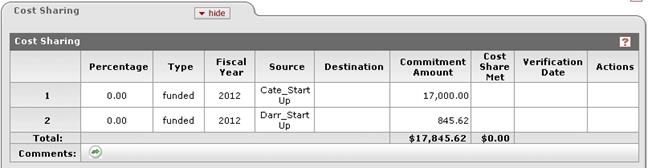
Figure 1528 Award Document, Commitments Page – Cost Sharing Section Example
Table 643 Award Document, Commitments Page – Cost Sharing Section Column Descriptions
|
Column |
Description | ||
|
Percentage |
Enter the Percentage into the box. | ||
|
Type |
Required. Your institution creates the
Types for cost sharing. The cost sharing Type might
indicate if this is voluntary cost sharing, if the program requires this,
or if this is some other type of cost sharing. Click | ||
|
Fiscal Year |
Required.
The year for which this cost sharing amount is committed. Enter the Fiscal Year in YYYY format into the box. | ||
|
Source |
The provider of the funding item, often an institutional account number or unit name. Enter the Source into the box. | ||
|
Destination |
The institutional account number which will be charged for these cost sharing expenditures.
Enter the Destination into the box. | ||
|
Verification Date |
The confirmation date for the cost share met
amount. Enter the Verification Date in MM/DD/YYYY format or
select the Verification Date by clicking | ||
|
Commitment Amount |
Required. The cost share amount committed for this item.
Enter the Commitment Amount for this cost share into the box. | ||
|
Cost Share Met |
The actual cost share amount already expended against the commitment amount.
Enter the amount of the Cost Share Met into the box. | ||
|
Actions |
Click Click Click | ||
|
Comments |
Internal notes or other information about this cost share.
Enter Comments into the box. |
When you click  , KC displays this
screen:
, KC displays this
screen:
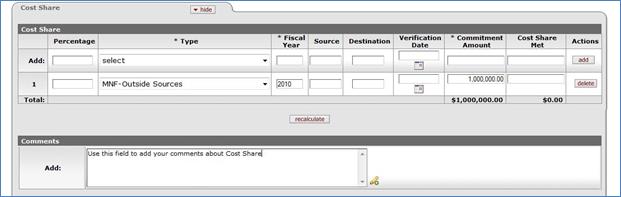
Figure 1529 Comments Tab, Cost Sharing Section Screen with Cost Sharing Section Filled
|
|
After you click
|

 to select the cost sharing
Type.
to select the cost sharing
Type. .
.

 to update the Total
Amounts after you add or delete an entry.
to update the Total
Amounts after you add or delete an entry.
 to
open a pop-up box.
to
open a pop-up box.