Create a budget version
In the Add row, enter a value in the Name column field to identify this version of the budget. The field is small, but it will expand capture 40 characters. Click the [add] button in the Actions column at the end of the row to save this budget version.
 Once the name is entered, it cannot be
edited. The budget version name appears in local budget summary forms. The
ability to maintain edits to this field has been requested by the KC-Coeus
Functional Equivalency working Group.
Once the name is entered, it cannot be
edited. The budget version name appears in local budget summary forms. The
ability to maintain edits to this field has been requested by the KC-Coeus
Functional Equivalency working Group.
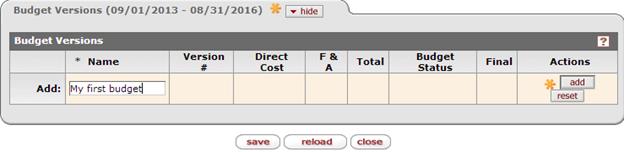
Figure 218 Proposal Development Document > Budget Versions Page > Budget Version Add row Name entry prior to Add action.
Table 88 Proposal Development Document > Budget Versions Page > Budget Versions Section – Create a Budget Version
|
Field |
Description |
|
Add row: Name column: |
An identifier used to distinguish budget versions in a proposal (e.g. w/2 grads, w/equipment, etc.). Type up to 40 characters of text to designate each budget version. |
|
|
You must click the [add] button to complete the
action. The budget version cannot be opened until it is added. The yellow
“splat” The [reset] button will clear any values entered in the Name field. |
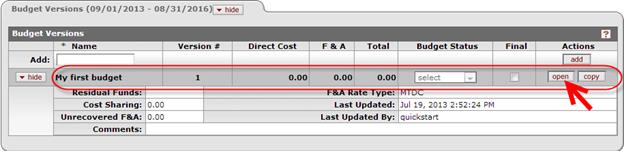
Figure 219 Proposal Development Document > Budget Versions Page > Budget Version added.
 Click
the open button in the Actions column to open the Budget Document for
this version.
Click
the open button in the Actions column to open the Budget Document for
this version.
Table 89 Proposal Development Document > Budget Versions Page > Budget Versions Section - Field Descriptions
|
Field |
Description | |
|
Name |
An identifier used to distinguish budget versions in a proposal (e.g. w/2 grads, w/equipment, etc.). Type up to 40 characters of text to designate each budget. | |
|
Version # |
A system generated number (beginning with 1, followed by 2, etc.) identifying the edition of the budget being created and/or worked on. Numeric, sequential, system-assigned number that further distinguishes the various budgets that a user may create. | |
|
Direct Cost |
A dollar figure calculated on and populated directly from the amounts generated on the Parameters tab. System-generated value brought forth from the direct cost value within the budget you create. Costs that can be identified specifically with a particular sponsored project, an instructional activity, or any other institutional activity, or that can be directly assigned to such activities relatively easily with a high degree of accuracy. | |
|
F&A |
A dollar figure calculated on and populated directly from the amounts generated on the Parameters tab. Total Indirect Cost. Facilities and Administration. Costs that are incurred for common or joint objectives and, therefore, cannot be identified readily and specifically with a particular sponsored project, an instructional activity, or any other institutional activity. F&A costs are synonymous with indirect costs and overhead costs. | |
|
Total |
A dollar figure calculated on and populated directly from the amounts generated on the Parameters tab. System-generated numeric value; taken from the total cost line of the created budget. | |
|
Budget Status |
Value indicated by the user to show whether a
particular budget version is ready for review. You may select ‘Complete’ or ‘Incomplete’ from the drop-down list as appropriate to specify the status of this version. This ability to set the budget status is also available within the opened budget on the Parameters tab. | |
|
Final |
Indicates the version of the budget submitted with the
proposal. This is used to determine which budget version will be
transmitted to Grants.Gov; or should be printed for paper submissions to
sponsors. Final version flag. | |
|
|
Click [add] to create a new budget version (saves the name and creates the “open” and “copy” buttons so you can either continue to create or open the budget version.
| |
|
|
Click [open] to open the budget creation module, and either create a new budget version or open a previously-created budget version to view and/or modify. This causes the Summary Tab to appear, which displays both the Overview and Periods & Totals tabs. | |
|
|
Click [copy] to open a dialog box and select to copy only one period of the previously-created budget or all budget periods for this particular budget version. The copy will become the basis for a subsequent budget version (the next available sequential budget version). | |
|
Individual Budget Version Subsection (when shown) | ||
|
Residual Funds |
Remaining funds from a prior award; pulled from the Residual Funds field on the Budget Overview tab, Summary section. | |
|
Cost Sharing |
The project costs which are not being funded by the sponsor; populated from the Totals: Cost Sharing field in the Budget Periods & Totals page on the Summary tab. | |
|
Unrecovered F&A |
F&A costs which are not requested or provided by the sponsor. The F&A costs that will be incurred as a result of the project, but will not be paid for by the sponsor. | |
|
Comments |
Type any internal notations you want to include (comments are not printed on forms or transmitted to the sponsor in an S2S submission). | |
|
OH Rate Type |
The type of overhead rate applicable to the project. | |
|
Last Updated |
Timestamp of last update. | |
|
Last Updated By |
User ID of person who saved a modification most recently. | |
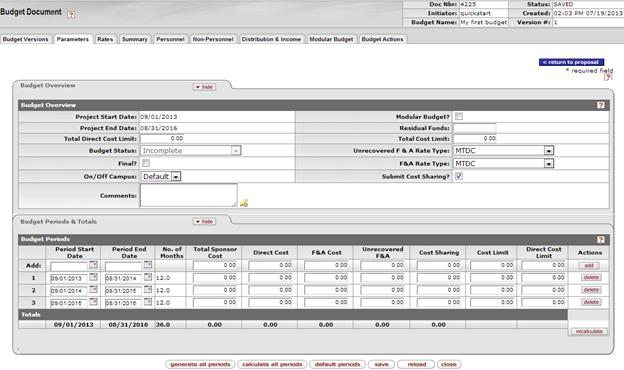
Figure 220 Opened Budget Document Example – After Clicking Open Button on Budget Versions Page of a Proposal Development Document

 beside the
button is a visual reminder to click the add button.
beside the
button is a visual reminder to click the add button.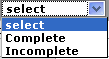
 Click to select the radio button option
if this version is to be flagged as the final version to be used with the
proposal. This ability to mark the budget as final is also available
within the opened budget on the Parameters tab.
Click to select the radio button option
if this version is to be flagged as the final version to be used with the
proposal. This ability to mark the budget as final is also available
within the opened budget on the Parameters tab.

