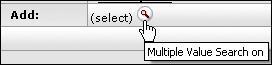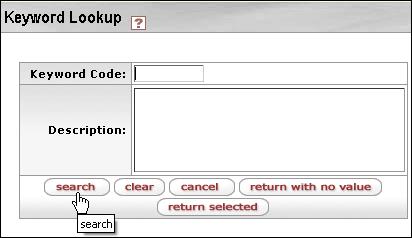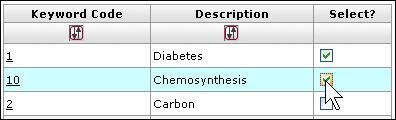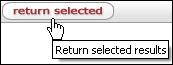Keywords
A keyword is a term that describes the discipline of a sponsored project (for example, sustainable agriculture or children's literature).
Keywords are associated with a specific sponsored project proposal and they help to identify the type of research project being conducted. Knowing the topic of a proposal may provide reports about an institution’s research and sponsored projects enterprise.
Selecting the "Add" button opens the Select Keyword Code table window. The Keywords lookup references the institutionally maintained Keywords Table. (Maintenance > Shared > Keywords).
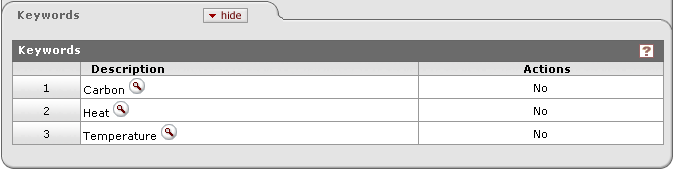
Figure 156 Proposal Development Document, Proposal Page, and Keywords Section Example
Table 63 Proposal Development Document, Proposal Page, Keywords Section - Field Descriptions
|
Field |
Description |
|
# |
Displays sequential line item number for each table row in ascending, top-to-bottom order. Also serves as a line selection/addition row label. |
|
Description |
Specific words selected from a predefined list that can
be used in database lookups and reports (e.g. diabetes, acids,
etc.). Select from the lookup a term that describes the discipline
of a sponsored project. The actual keyword(s) specific to the
proposal that can be used in database lookups and reports. Click within
the checkbox
|
|
Actions |
|
Adding Keywords
Adding keywords is something you do when you have a need for specification of science terms that are necessary for identification of the type of research that is to be conducted.
 To add a keyword to your
proposal:
To add a keyword to your
proposal:
|
|
|
|
1. |
Click the lookup icon in the Add row, Description column to the right of where is says (select). |
|
|
The Keyword Lookup screen appears:
|
|
2. |
Enter criteria in the Code and/or Description fields as desired (or leave blank to retrieve all) and click search. |
|
|
The results are displayed below the search criteria area in a table format:
|
|
3. |
Click to place a check mark in the check box of each Keyword row for which you want to add in the Select? column. |
|
|
|
|
4. |
Click the return selected button under the criteria area. |
|
|
You are returned to the Proposal page where the Keywords Tab displays your selections in numbered line rows:
|
|
|
When a proposal development record is submitted to the sponsor, the values entered on the Keywords tab are carried forward into the Institute Proposal record.
End of activity.
|
 to select the
item. A green check mark appears within the checkbox to indicate the
item is selected. Click within the checkbox again to clear the mark
and deselect the item.
to select the
item. A green check mark appears within the checkbox to indicate the
item is selected. Click within the checkbox again to clear the mark
and deselect the item. The system will add a checkmark in each row that has a check box
displayed.
The system will add a checkmark in each row that has a check box
displayed. The system will delete any row that has a checkbox
marked.
The system will delete any row that has a checkbox
marked.