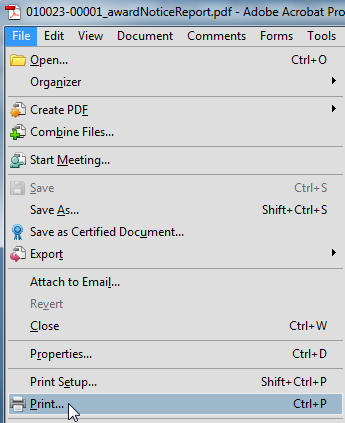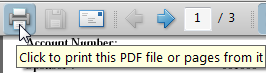The Print section of the Award Actions page allows you to select information to be included in a report, then generate the report, which is a PDF suitable for viewing and printing. This can be done for Award Notice, Award Modification, Award Hierarchy, Time & Money History, and Time & Money Transaction Detail.
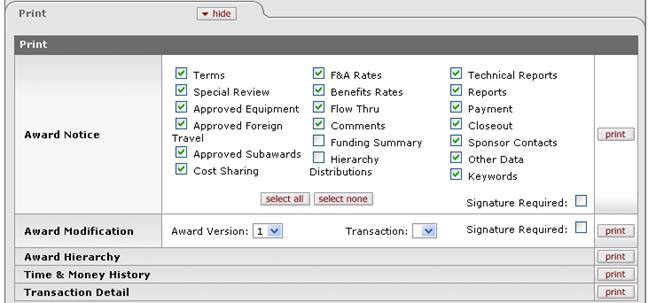
Figure 1607 Award Document, Award Actions Page Print Section Example Layout
Signature Required
Selecting the Signature Required checkbox causes the generated PDF report to include a section for Signatures and Dates as shown below:

Award Version & Transaction Selection
Use the Award Version and Transaction lists as necessary to
select the desired options. Use the drop-down  menu by clicking the down arrow to
display the list, and then click on an item in the list to highlight and select
it to populate the box with your selection.
menu by clicking the down arrow to
display the list, and then click on an item in the list to highlight and select
it to populate the box with your selection.
Procedure
Printing has a few short steps.
 To print Award document
portions (generate PDF reports):
To print Award document
portions (generate PDF reports):
•
Select the desired sections of information to be included in the
generated report. Click within the checkbox to select the item. A check mark
appears within the checkbox to indicate the item is selected. Click within
the checkbox again to clear the mark and deselect the item. Use the
select all or select none options as desired.
to select the item. A check mark
appears within the checkbox to indicate the item is selected. Click within
the checkbox again to clear the mark and deselect the item. Use the
select all or select none options as desired.
• Click
the print  button.
button.
Depending on your browser settings, a dialog box may appear that prompts you to either Open with or Save File. Select the desired option and click OK.
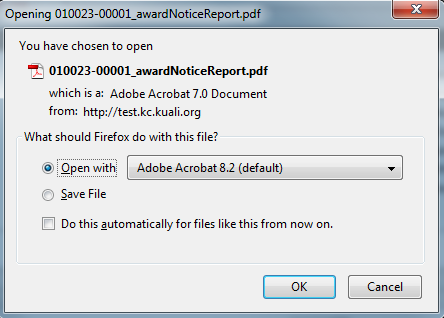
The PDF can then be printed as you normally would print any document to your local printer. Using Adobe Acrobat, you would then either select File > Print, or click the printer icon on the Acrobat toolbar.
|
Figure 1608 Adobe Reader File > Print Menu Selection |
Figure 1609 Adobe Reader Toolbar Print Icon
|
End of activity.
|
|
For related information, see “Print Forms” on page 368 in Proposal Development, and “Print Forms” on page 1314 in Award Budget. |