Proposal Data Override
The Proposal Data Override sub-panel appears on the Actions page once the proposal is submitted into workflow. Data Override is a method for authorized users to make minor changes to a proposal document that has been submitted to workflow as an alternative to rejecting the document. Users with the appropriate permission can perform a Data Override. (Distributed with KC-SYS KC Superuser, KC-ADM OSP Administrator, KC-ADM Proposal Submission; name ALTER_PROPOSAL_DATA).

To set up Data Override for user permission access, the System Administrator must maintain the maintenance document (Maintenance > Proposals > Proposal Dev Editable Columns) with the data items deemed appropriate for editing.
To Perform a Proposal Data Override
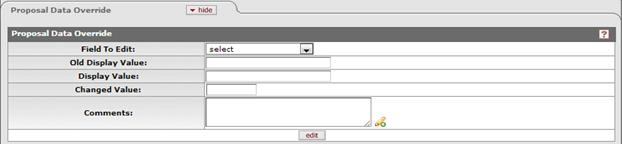
Figure 251 Proposal Actions > Proposal Data Override – blank for example
1. From the Proposal Actions tab, expand the Proposal Data Override sub-panel.
2. Select the field to edit from the available fields list by clicking on the down-arrow selector.
3. Once a selection is made, the Old Display Value and Display Value fields will show the value to be changed and the Change Value field will provide the appropriate option (text entry, lookup tool)
4. Select or enter the correction in the Changed Value field.
5. Enter a description in the comments box to support your edits to this proposal data.
6. Click the [edit] button to commit your change to this proposal.
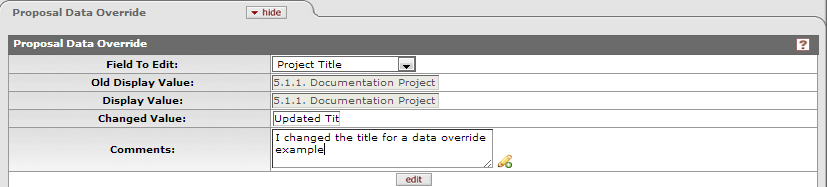
Figure 252 Proposal Actions > Proposal Data Override – values maintained prior to committing the transaction.
7. A Notification window will be presented to allow you to notify persons other than the default recipient (the proposal aggregator).
a. If desired, search for additional notification recipients by using the lookup tools, then click [add]
b. If desired, click [delete] to remove the aggregator from this notification
c. If desired, change or add to the existing Subject of this notification by typing in the Subject field.
d. If desired, change or add to the existing Message of this notification by typing in the Message field.
e. Click Send to send the notification, otherwise click Cancel.
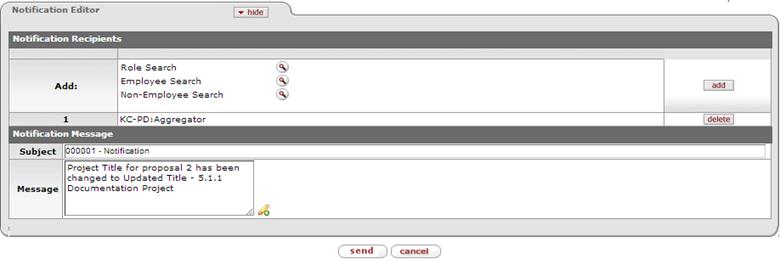
Figure 253 Proposal Actions > Proposal Data Override – Notification generated after change.
8. The Proposal Data Override sub-panel will be available for additional changes and a Proposal Changes History sub-section appears with the list of all override actions.
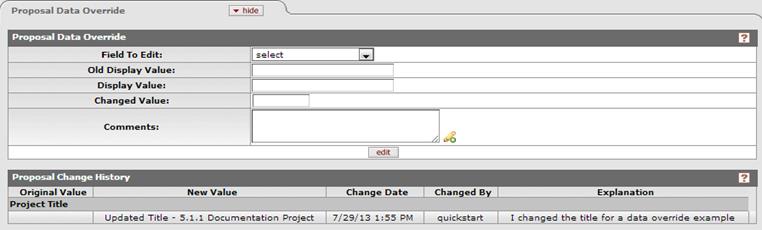
Figure 254 Proposal Actions > Proposal Data Override > Proposal Change History sub-section.
Budget Data Override
The Budget Data Override sub-panel appears on the Actions page once the proposal is submitted into workflow. Please note that some changes to budget fields require the budget to be recalculated to fully process the alteration. Please keep this in mind when implementing this tool.
Data Override is a method for authorized users to make minor changes to a proposal document that has been submitted to workflow as an alternative to rejecting the document. Users with the appropriate permission can perform a Data Override. (Distributed with KC-SYS KC Superuser, KC-ADM OSP Administrator, KC-ADM Proposal Submission; name ALTER_PROPOSAL_DATA).

To set up Data Override for user permission access, the System Administrator must maintain the maintenance document (Maintenance > Proposals > Budget Editable Columns) with the data items deemed appropriate for editing. (Note: this feature was not maintained for editing at the time of this documentation.)
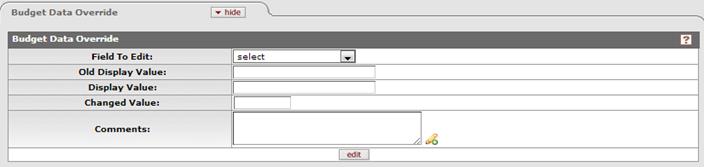
1. From the Proposal Actions tab, expand the Budget Data Override sub-panel.
2. Select the field to edit from the available fields list by clicking on the down-arrow selector.
3. Once a selection is made, the Old Display Value and Display Value fields will show the value to be changed and the Change Value field will provide the appropriate option (text entry, lookup tool)
4. Select or enter the correction in the Changed Value field.
5. Enter a description in the comments box to support your edits to this proposal data.
6. Click the [edit] button to commit your change to this proposal.
7. A Notification window will be presented to allow you to notify persons other than the default recipient (the proposal aggregator).
a. If desired, search for additional notification recipients by using the lookup tools, then click [add]
b. If desired, click [delete] to remove the aggregator from this notification
c. If desired, change or add to the existing Subject of this notification by typing in the Subject field.
d. If desired, change or add to the existing Message of this notification by typing in the Message field.
e. Click Send to send the notification, otherwise click Cancel.
8. The Budget Data Override sub-panel will be available for additional changes and a Budget Changes History sub-section appears with the list of all override actions.