Report Tracking
Awarding agencies often require grantees to periodically submit project reports according to express terms and conditions in the award instrument, which may include financial, technical, intellectual, procurement, property and other specialized reports during the life of a research project.
Such reports can be configured, produced, printed, exported, and tracked in the KC system by using the Award Report Tracking screen, which provides customizable Lookup screen functionality.
Award Reporting Lookup allows you to generate timely, accurate reports that can be used to comply with sponsor reporting requirements and avoid loss of payment or future funding from a sponsor.
This topic covers:
Access
Award Report Tracking is accessed from the Post-Award group on the Central Admin menu.
Typically, OSP Administrators have the ability to change data based on sponsor award modifications and internally-approved change requests, and thus are expected to use Award Report Tracking in KC to fulfill their responsibility for maintenance of the award, while Unit/Dept. Admins and PI/Co-PI/Key Personnel have access to view the award, the list of required reports and the status.
• Maintain Award Reporting permission – A user with a role that includes the Maintain Reporting permission can create and edit Report Tracking data for Units to which their permissions apply
• Maintain Award Report Tracking permission – A user with a role that includes the Maintain Reporting permission can view, create and update all Report Tracking fields.
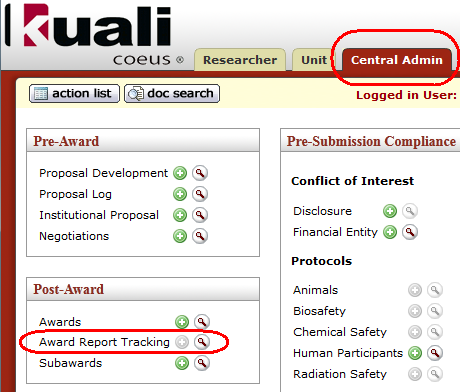
Figure 1710 Central Admin Menu > Post-Award Group > Award Report Tracking - Location
The lookup icon takes you to the Award Reporting Lookup
 screen.
screen.
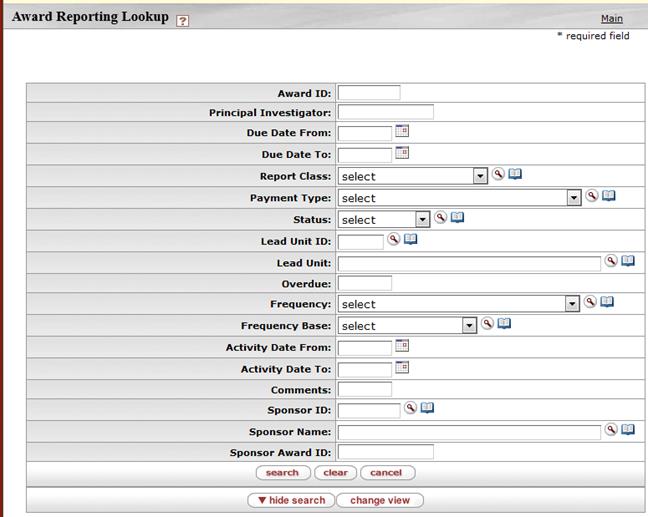
Figure 1711 Award Reporting Lookup Screen – Search Criteria Section Layout
It employs many tools that are standard to all KC Lookup screens.
|
|
The Award Reporting Lookup screen also utilizes features common to all document-specific Lookup screens.
|
|
Doc Search Reference: For detailed information on basic, superuser, named & document-specific searches, see the Document-Specific Searches section of “Doc Search” on page 78 in Overview > User Interface Orientation. |
Award Report Lookup allows for result narrowing via the use of wildcard criterium.
|
|
Wildcard Reference: For more information about how to use wildcards to refine search records returned, see “Searching With Wildcards” on page 84 in Overview. |
Searching for an existing Award Report
If you are a Central Administrator with sufficient permission, you can search for existing Award Reports using the Award Report Tracking lookup in the Post-Award group on the Central Admin KC menu.
|
|
To track an Award Report: |
|
1. |
On the Central Admin
menu, in the Post-Award group, click the Award Report Tracking
lookup The Award Reporting Lookup screen appears. |
|
2. |
Optionally, refine your search as desired using the entry and selection tools in the search criteria section of the Award Reporting Lookup screen (for example, by selecting a Report Class). |
|
3. |
Click the search
The results are displayed in a tabular format on the Award Reporting Lookup screen. |
|
4. |
Optionally, click the
change view |
|
5. |
Click the show
|
|
End of activity. | |
Lookup Results
Lookup results appear in a table format below the search criteria entry/selection area of the Award Reporting Lookup screen. The left column displays show buttons for each row that allow you to expand the display of all fields for a particular report result table row.
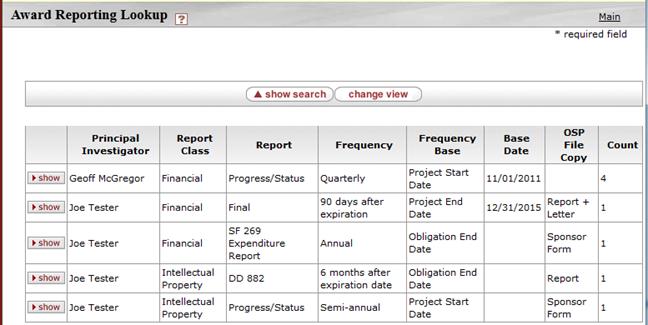
Figure 1712 Award Reporting Lookup Result Table Example


 icon.
icon. button.
button. button
to specify, customize and update the the view. Options include PI,
Award, or Sponsor optimized presets; as well as Group and Detail
selections by field.
button
to specify, customize and update the the view. Options include PI,
Award, or Sponsor optimized presets; as well as Group and Detail
selections by field. button to display
all fields for a particular report result table row.
button to display
all fields for a particular report result table row. Change View Options
Change View Options