Schedule
The Schedule subsection of the Schedule section displays event information according to a selectable date range. The events that you added in the Add to Schedule subsection appear as numbered rows in a table format if they occur within the From and To dates you select in the View Date Range field.
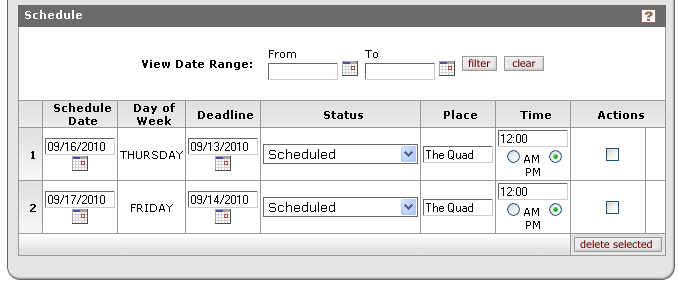
Figure 1260 Committee Document, Schedule Page, Schedule Section – Schedule Subsection Example
Table 448 Committee Document, Schedule Page, Schedule Section – Schedule Subsection Field Descriptions
|
Field |
Description |
|
View Date Range |
Enter or select dates in the From and To fields as
desired, then click the filter |
|
Schedule Date |
Displays the date according to your selection in the
Add to Schedule subsection. To modify it, click the calendar |
|
Day of Week |
Displayed automatically as read-only based on your Date selection made in the Add to Schedule section. |
|
Deadline |
One day prior to the Schedule Date by default.
Displays the date according to your selection in the Add to Schedule
subsection. To modify it prior to submission, click the calendar |
|
Status |
Select either Cancelled, Agenda Closed, or Committee
Has Met as appropriate from the list to indicate the current state
of the meeting instance. Use the drop-down |
|
Place |
Displays the location you entered in the Add to
Schedule section. To modify it prior to submission, click within the
text box (or press the tab |
|
Time |
Displays the time specified in the Start Time field of the Add to Schedule subsection. Make adjustments as necessary prior to submission. |
|
Actions |
Click within the checkbox |
|
|
Deleting a previously-added event: To delete a line item, select the checkbox and click the delete selected button in the Actions column, then click yes to the confirmation prompt. |
Maintaining a scheduled event
|
|
Post-submission
maintenance: After the Committee document has been submitted,
and when a non-editable version of the document is opened with the View
Action link, the Add to Schedule section no longer appears, and the
Actions column of the Schedule section displays a maintain |

Figure 1261 Committee Document, Schedule Page – Post-Submission Schedule Section Example
Click the maintain  button in the Actions column.
button in the Actions column.

The Meeting document appears:
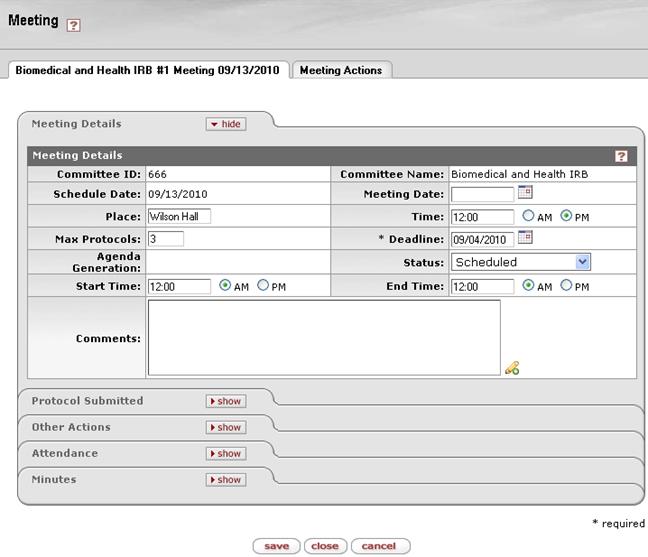
Figure 1262 Meeting Document Example
|
|
For more information about using the Meeting document, see “Meeting” on page Error! Bookmark not defined. . |
 button (or clear to start
over) to refine the table display below. Click the
button (or clear to start
over) to refine the table display below. Click the 

 key from a previous field) to
relocate the cursor to the field, and then type (or paste from virtual
clipboard) to enter text in the box as necessary to provide the
appropriate information.
key from a previous field) to
relocate the cursor to the field, and then type (or paste from virtual
clipboard) to enter text in the box as necessary to provide the
appropriate information.
 button
to remove the line item and automatically renumber the sequence of
remaining items.
button
to remove the line item and automatically renumber the sequence of
remaining items.

