Send Event Notification
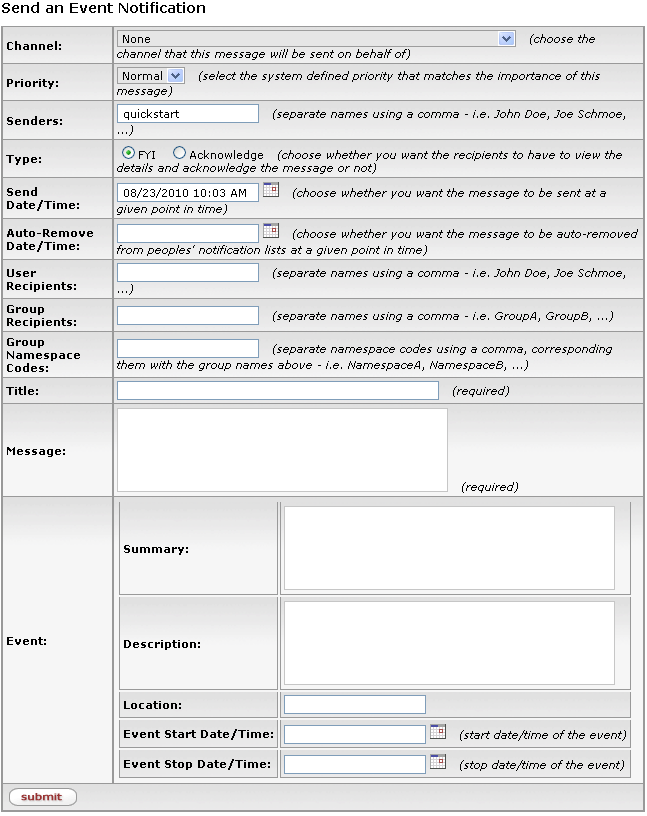
Figure 2237 Send An Event Notification KEN Screen - Layout
Table 1216 Send An Event Notification KEN Screen – Supplemental Field Descriptions
|
Field |
Supplemental Description |
|
Channel |
A communication stream
used as a means to organize notifications by topic or audience that users
and groups can subscribe to. Figure 2238 Notification Channel Examples |
|
Priority |
Indicates the importance of
the notification and order in which it will be sent. Use the
drop-down |
|
Senders |
Specify a user name for individual person the notification is to be sent on behalf of. |
|
Type |
Select either FYI or ACKNOWLEDGE. Select the
radio button |
|
Send Date/Time |
Click the calendar |
|
Auto-Remove Date/Time |
Click the calendar |
|
User Recipients |
For more than one, separate each with a comma. |
|
Group Recipients |
For more than one, separate each with a comma. |
|
Group Namespace Codes |
For more than one, separate each with a comma. |
|
Title |
Required. Enter a textual title for the notification (may be the equivalent of the Subject line in an e-mail). |
|
Message |
Required. Type to enter the textual content for the
notification. Click within the text box (or press the tab
|
|
Event |
Type to enter the textual content for the Summary,
Description and Location fields as desired. Click the calendar |
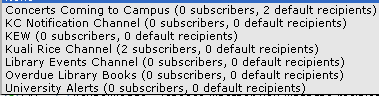

 by clicking within a circle to place a dot within it to indicate your
selection of the desired option. ACKNOWLEDGE means the recipient
must click a button to indicate receipt of the message.
by clicking within a circle to place a dot within it to indicate your
selection of the desired option. ACKNOWLEDGE means the recipient
must click a button to indicate receipt of the message.
 key from a previous
field) to relocate the cursor to the field, and then type (or paste from
virtual clipboard) to enter text in the box as necessary to provide the
appropriate information.
key from a previous
field) to relocate the cursor to the field, and then type (or paste from
virtual clipboard) to enter text in the box as necessary to provide the
appropriate information.