SubAwardAmountReleased
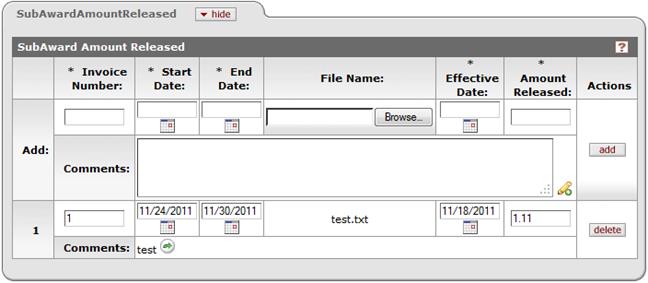
Figure 1703 Subaward Document > Amount Released Page > SubAwardAmountReleased Section – Example Line Item Addition
Table 739 Subaward Document > Amount Released Page > SubAwardAmountReleased Section – Field Descriptions
|
Field |
Description | ||
|
Invoice Number |
Required. | ||
|
Start Date |
Required. Click the calendar | ||
|
End Date |
Required. Click the calendar | ||
|
File Name |
Use this field to add an attachment (for example, official correspondence from the sponsor that includes information about a subaward amount). Click the Browse…button to launch your browser’s File Upload window, then use it to locate the desired file on your local computer hard drive, expanding folders as necessary, then select the document file (by clicking on it once with your mouse) so that its filename appears in the File name field, then click the Open button. The File Upload window is closed and the File Name field (this field) is populated with the drive/directory/filename path you selected. | ||
|
Effective Date |
Required. Click the calendar | ||
|
Amount Released |
Required. | ||
|
Comments |
Click within the text box (or press the tab | ||
|
Actions |
Click the add
|

 key from a previous field) to
reposition the cursor so that it is within the field, and then type (or
paste from virtual clipboard) to enter text in the box as necessary to
provide the appropriate information. Click the expand text
key from a previous field) to
reposition the cursor so that it is within the field, and then type (or
paste from virtual clipboard) to enter text in the box as necessary to
provide the appropriate information. Click the expand text
 icon to display a
pop-up window with an expanded text entry area if you want more screen
real estate to type in, and then click the continue button to close
the window and return. After text has been entered and saved, click
the green arrow
icon to display a
pop-up window with an expanded text entry area if you want more screen
real estate to type in, and then click the continue button to close
the window and return. After text has been entered and saved, click
the green arrow icon to read it in its entirety in the larger pop-up window, and then
click the close button to close the window and return.
icon to read it in its entirety in the larger pop-up window, and then
click the close button to close the window and return. button to add your entry/selection in
the Add: row as a sequentially numbered line item row below. Click
the delete
button to add your entry/selection in
the Add: row as a sequentially numbered line item row below. Click
the delete button to remove a previously-added numbered line item row.
button to remove a previously-added numbered line item row.