Attachments:
The New Attachment section of the Notes & Attachments allows the reporter to browse for and attach files to the disclosure, pertaining to the update master disclosure. For each attachment, the reporter must provide the attachment type and a description. In addition, the Attachments section within the Master aggregates and displays attachments added through various manual, events, annual and update master disclosures.
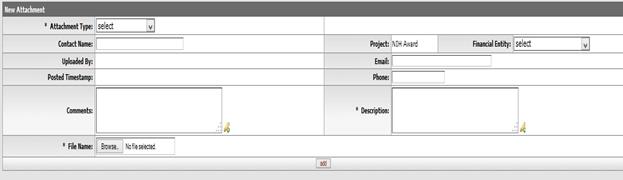
Figure 1053 COI > COI Master Disclosure > Disclosure Page >Notes and Attachments >New Attachment
Table 305 COI > COI Master Disclosure > Disclosure Page >Notes and Attachments >Attachment section field descriptions
|
Field |
Description |
|
Attachment Type |
Required. Select one of the following options:
Management Plan, PI Submission and Other. Use the drop-down Maintenance Note: The available Attachment Types are modified via the COI Attachment Type maintenance document. |
|
Contact Name |
To list the person to contact about the attached file,
click within the text box (or press the tab |
|
Uploaded By |
The uploaded by field is set automatically by the system to display the userid of the user who uploaded the attachment once the attachment is added. |
|
Posted Timestamp |
The time and date the attachment was posted is set automatically by the system once the attachment is added. |
|
Comments |
To enter textual information you want to present about
the attachment, click within the text box (or press the tab |
|
File Name |
Required. Click browse to locate and
select the file you want to attach, then click the add |
|
Project |
The Project selection allows the user to indicate the
project the attachment is associated with. The selection values will
contain all active projects relevant to the disclosure. Use the drop-down |
|
|
To list the email address of the person to contact
about the attachment, click within the text box (or press the tab
|
|
Phone |
Enter only numbers and hyphens to specify the telephone number of the person to contact about the attachment. |
|
Description |
To enter textual information that describes the
attachment, click within the text box (or press the tab |
|
Financial Entity |
The Financial Entity selection allows the user to
indicate which of the reporter’s active financial entity the note is
associated with. The selection values will contain all of the reporter’s
active financial entities. Use the drop-down |

 key from a previous field) to
relocate the cursor to the field, and then type (or paste from virtual
clipboard) to enter text in the box as necessary to provide the
appropriate information.
key from a previous field) to
relocate the cursor to the field, and then type (or paste from virtual
clipboard) to enter text in the box as necessary to provide the
appropriate information. icon to view/edit/paste text
in a new browser window, then click the continue button to return to the
text entry field in the document. After saving, click the green
arrow
icon to view/edit/paste text
in a new browser window, then click the continue button to return to the
text entry field in the document. After saving, click the green
arrow  symbol to view
full text in a separate browser window. Your entry can be modified
after the Add action.
symbol to view
full text in a separate browser window. Your entry can be modified
after the Add action. button.
button.  For more information about
adding attachments, see “
For more information about
adding attachments, see “ Attached Items:
Attached Items: