Notes:
The notes section within the Updates Master aggregates and displays notes added through various manual, events, annual and update master disclosures and allows the reporter to edit existing notes and add new ones. Notes added by reporters and non-restricted notes added by administrators are visible in this section.
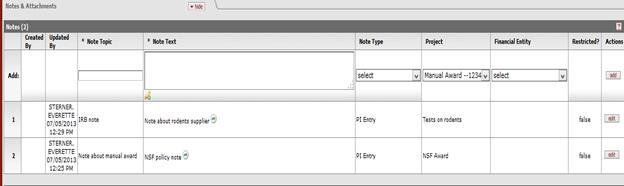
Figure 1052 COI > COI Master Disclosure > Disclosure Page >Notes and Attachments >Notes
Table 304 COI > COI Master Disclosure > Disclosure Page >>Notes and Attachments >Notes section field descriptions
|
Field |
Description |
|
Created By |
The user name and the time and date the note was posted is set automatically by the system after clicking the add button. |
|
Updated By |
The user name and the time and date an existing note was last updated are automatically populated by the system upon save action. For the initial creation of the note, the system populates the same user name and date time stamp in both the Created By and Updated By fields. |
|
Note Topic |
Required. The note topic provides a heading for the
note text. To enter the Note Topic, click within the text box (or
press the tab |
|
Note Text |
Required. The Note text allows the user to
provide a textual description of the note. Click within the text
box (or press the tab |
|
Note Type |
The Note Type allows the user to indicate the type of
note. The selection values available are [PI Entry, Reviewer Comment and
COI Officer]. Use the drop-down |
|
Project |
The Project selection allows
the user to indicate the project the note is associated with. The
selection values will contain all active projects relevant to the
disclosure. Use the drop-down |
|
Financial Entity |
The Financial Entity selection allows the user to
indicate which of the reporter’s active financial entity the note is
associated with. The selection values will contain all of the reporter’s
active financial entities. Use the drop-down |
|
Restricted? |
This is a flag that allows you to indicate if the note
is visible to the reporter or not. By default this is unchecked.
Click within the checkbox |
|
Actions |
Required. Click the add
After modifying an existing note line, click the update view button to cause the display to reflect the changes you’ve made. |
 key from a previous field)
to relocate the cursor to the field, and then type (or paste from virtual
clipboard) to enter text in the box.
key from a previous field)
to relocate the cursor to the field, and then type (or paste from virtual
clipboard) to enter text in the box. key from a previous field) to
relocate the cursor to the field, and then type (or paste from virtual
clipboard) to enter text in the box. Click the add note
key from a previous field) to
relocate the cursor to the field, and then type (or paste from virtual
clipboard) to enter text in the box. Click the add note  icon to view/edit/paste text
in a new browser window, then click the continue button to return to the
text entry field in the document. After saving, click the green
arrow
icon to view/edit/paste text
in a new browser window, then click the continue button to return to the
text entry field in the document. After saving, click the green
arrow  symbol to view
full text in a separate browser window.
symbol to view
full text in a separate browser window.

 button after you’ve made your
selections to cause the attachment to be added as a numbered row in the
table below. Once a note is added, reporters can edit or delete
their notes. Existing notes added through various event & manual
disclosures can only be edited and not deleted.
button after you’ve made your
selections to cause the attachment to be added as a numbered row in the
table below. Once a note is added, reporters can edit or delete
their notes. Existing notes added through various event & manual
disclosures can only be edited and not deleted. For more information about basic
line item functionality, see “Common Line Item Operations” in Common E-Doc
Operations.
For more information about basic
line item functionality, see “Common Line Item Operations” in Common E-Doc
Operations.