Comments
When the Award Comment Screen Flag column of the Comment code table has a “Yes” value, the Comments section of the Comments, Notes & Attachments page of the Award document displays the following five expandable subsections: General, Fiscal Report, Intellectual Property, Procurement, and Property. These allow you to enter and view the history of comments entered by type.
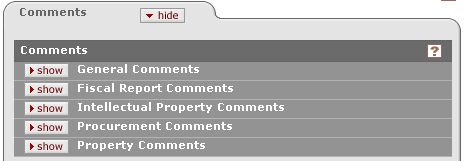
Figure 1593 Award Document > Comments, Notes & Attachments Page > Comments Section - Layout
Entry
Click within the text box (or press the tab key from a previous field) to
reposition the cursor so that it is within the field, and then type (or paste
from virtual clipboard) to enter text in the box as necessary to provide the
appropriate information.
key from a previous field) to
reposition the cursor so that it is within the field, and then type (or paste
from virtual clipboard) to enter text in the box as necessary to provide the
appropriate information.
Viewing
Click the expand text  icon to display a pop-up window with an
expanded text entry area if you want more screen real estate to type in, and
then click the continue button to close the window and return.
After text has been entered and saved, click the green arrow
icon to display a pop-up window with an
expanded text entry area if you want more screen real estate to type in, and
then click the continue button to close the window and return.
After text has been entered and saved, click the green arrow icon to read it in its entirety in the larger
pop-up window, and then click the close button to close the window and
return.
icon to read it in its entirety in the larger
pop-up window, and then click the close button to close the window and
return.
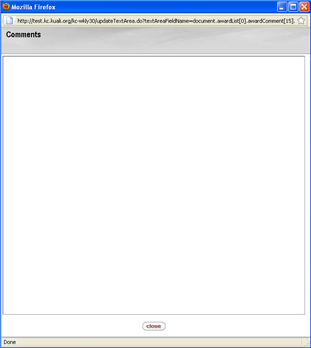
Figure 1594 Award Document > Comments, Notes & Attachments Page > Comments Section – Expanded Comment Text Viewing Popup Window
Versioning
KC provides a means to view all previous comment versions when there is a history available. Only one new version of a comment per Award version is permitted regardless of how many times an Award version is saved (or how many changes are made) prior to submission.
|
|
Comment Types Versioned Separately: The history of each Comment Type is retained independently from the award version and other comment types. |
 Click the view history button to view all previous comment versions.
Click the view history button to view all previous comment versions.
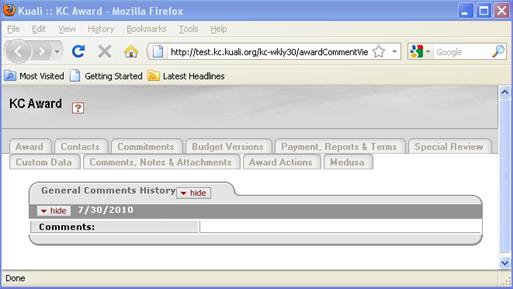
Comments are organized in subsections by date.
Synchronization
The sync action is available only when the Award is open in edit mode (NOT display mode).
 Click the sync to template
button to overwrite current comments in an award with default values from a
sponsor template, if and only if a sponsor template has been applied to the
Award. If a sponsor template has not been selected for the award, you will
be notified via a system notification.
Click the sync to template
button to overwrite current comments in an award with default values from a
sponsor template, if and only if a sponsor template has been applied to the
Award. If a sponsor template has not been selected for the award, you will
be notified via a system notification.
|
|
Blank Sponsor Template Comments: If a Sponsor Template comment is blank for a particular Comment Type, and there is an existing comment of that type already in the Award, the sync action will leave the Award comment unchangedAlerts you to supplementary information that is useful to the completion of a task. |

