Default Tabbing Sequence
 On
all screens, the default tabbing sequence is top-to-bottom (down the first
column, on to the second column and down, and so on) unless otherwise specified
by instructions appearing on the relevant portion of the screen.
Alternatively, the standard of left-to-right (across the first row, on to the
second row and across, and so on) is used.
On
all screens, the default tabbing sequence is top-to-bottom (down the first
column, on to the second column and down, and so on) unless otherwise specified
by instructions appearing on the relevant portion of the screen.
Alternatively, the standard of left-to-right (across the first row, on to the
second row and across, and so on) is used.
All editable fields for a given (expanded) tabbed e-doc section are navigated to first, then all “local” buttons (buttons or links that do not take you to another screen), even if a strict top-to-bottom or left-to-right order is violated between fields and buttons.
The following widgets will not gain focus by tabbing: “non-local” buttons (buttons or links that change screen focus) and icon buttons such as Lookup or Inquiry.

Default Enter Behavior: On all screens, pressing your keyboard’s [Enter] key will by default refresh the screen unless another button or link has focus, in which case that button or link will be activated as though clicked. Alternate behaviors may be specified on a page-by-page or section-by-section basis.

(also known as add document or create new e-doc) Round, green button with plus symbol that appears to the right of the e-doc name on the Main menu. Clicking it initiates an e-doc with a unique system-assigned document number.
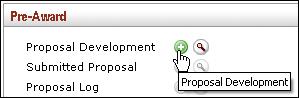
Figure 30 Add Button Example: Clicking the Add button to create a new Proposal Development document
• Click the add button to the right of the e-doc name (for example, Proposal Development).
• A new, blank Proposal Development Document appears with a new Doc Nbr:

Figure 31 New, Blank Proposal Development Document With Unique Document Number Displayed In Document Header Area