Disclosure Data Validation:
If upon clicking Submit, you receive an error message, click the “Save” button to have the system present the Validation subpanel.
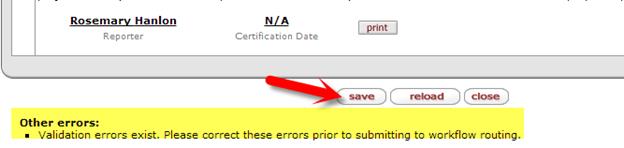
Figure 747 New Award Disclosure > Disclosure tab >data validation errors > click Save to view the Data Validation panel
The Disclosure Data Validation sub-panel
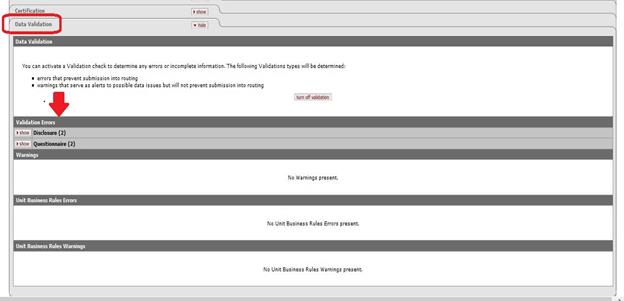
Figure 748 New Award Disclosure > Data Validation sub-panel
To resolve disclosure validation errors, expand the
Validation Errors > Disclosure sub-panel by clicking the [>show]  toggle button
toggle button

Figure 749 New Award Disclosure > Data Validation> validation error details and fix navigation
Click the “fix” button to return to the disclosure to make the corrections.
Alternatively, click the Disclosure tab at the top of the page to be returned to the disclosure.
• If the Questionnaire has been deemed mandatory, you must answer all the questions prior to submitting the disclosure.
• Entity Status: If you have any financial entities, all the entities must be reviewed and their relationship status to the project must be maintained prior to submitting the disclosure.
Once you have completed all the required disclosure data elements, click the certify checkbox and then click the submit button to complete this disclosure.

Click the submit button to complete this disclosure.
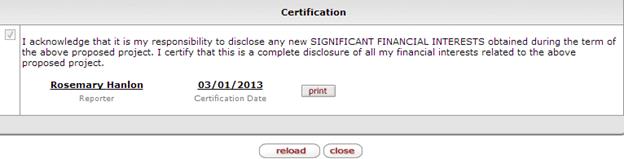
Your completed disclosure updates the Certification section with your name and the date of the certification.
Click the close button at the bottom of the page to return to the Reporter page.