Document Operation
The Document Operation link from the Workflow menu group on the System Admin menu causes the Operate on a document screen to appear – a workflow screen that is only accessible to Administrators and Superusers. It is a KEW screen that allows you to modify any of a document’s data, including the raw XML content. It gives you the ability to change every single property a document has—owner, version, route status, who it is routed to, even change the Document ID.
The Document Operation function allows you to manipulate the XML data in the document and save the document. The screen is divided into several sections: Document Action, Document, Action Requests, Action Taken, Action Items, Route Node Instances, Brach States, and Annotation for Admin Change.
To operate on a document:
|
|
1. |
Click the Document Operation link from the Workflow menu group on the System Admin menu. The Operate on a document workflow screen appears. |
|
|
2. |
Enter a number in the provided Document ID box and click get document. The Operate on a document screen is refreshed to display the following sections: • Document Actions • Document • Action Requests • Actions Taken • Action Items • Route Node Instances • Branch States • Annotation for Admin Change |
|
|
3. |
Make changes to the appropriate sections as necessary to modify the document. You have the ability to modify any field of the document, either by using the provided boxes, or by editing the raw XML in the Doc Content box. Additionally, you can entirely delete certain fields, such as Action Request, Actions Taken, and Action Items by selecting the Delete option from the heading above the corresponding section.
|
|
|
4. |
Click save at the bottom of the screen after you have completed your changes.
|
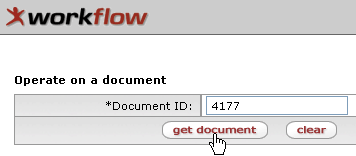
Figure 2225 Document Operation Document Selection screen section - Example
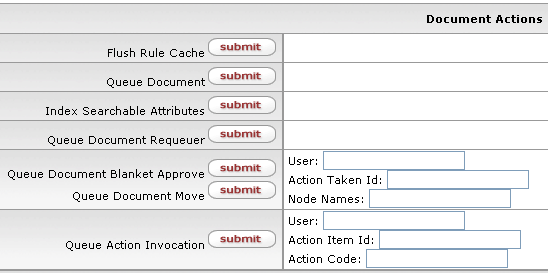
Figure 2226 Document Actions Section - Example
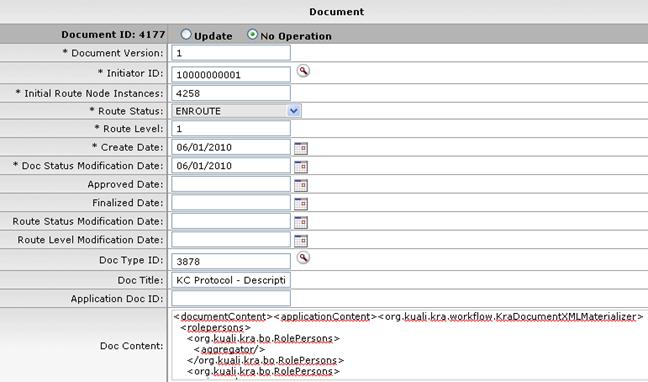
Figure 2227 Document Section - Example
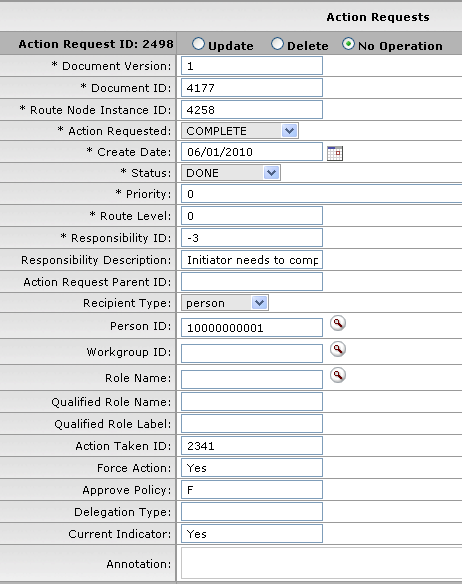
Figure 2228 Action Requests Section - Example
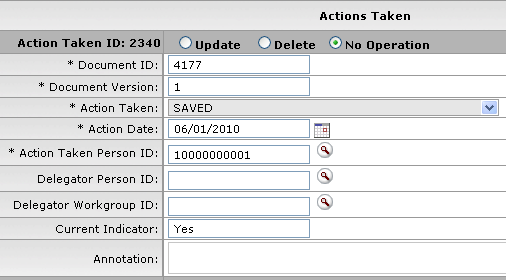
Figure 2229 Actions Taken Section - Example
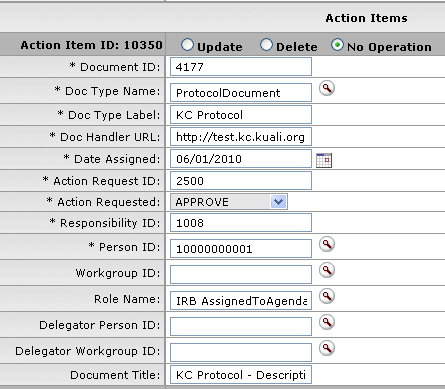
Figure 2230 Action Items Section - Example
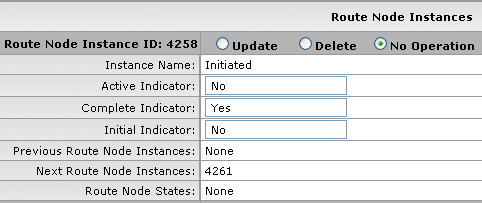
Figure 2231 Route Node Instances Section - Example
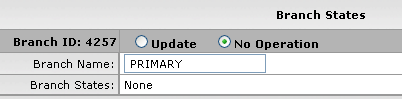
Figure 2232 Branch States Section - Example
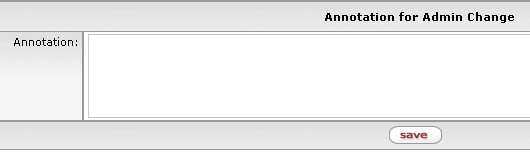
Figure 2233 Annotation for Admin Change Section - Example
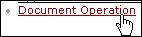
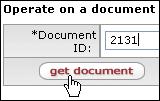

 Be sure to leave an annotation
describing the actions taken, as well as the reasons for taking
actions.
Be sure to leave an annotation
describing the actions taken, as well as the reasons for taking
actions.