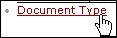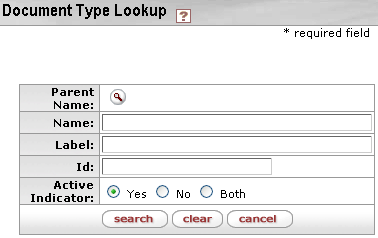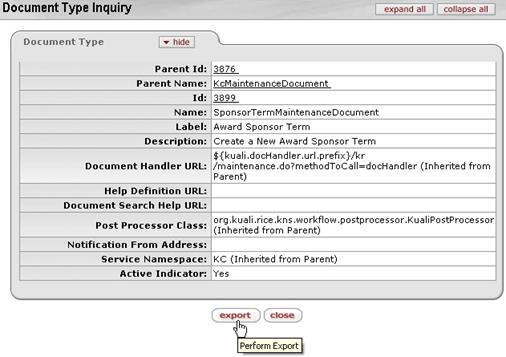Document Type
The Document Type link allows you to search for and view various data about each document type, in addition to a complete printout of the associated XML file that is being used by Workflow to define the document. The Lookup a document type screen provides several entry and selection options for refining criteria by which to search. The resulting table lists document types with associated report links in the Action column that allow you to view and export the information about the document type, which includes identifying and configuration information.
This screen functions in many ways like the inquiry and maintenance document lookup screens elsewhere in KC, but unlike the Document Type document, this screen allows you to retrieve attributes assigned in KEW and view technical workflow-related information relating to the document type.
To view Document Type information:
|
|
1. |
Click Document Type from System Admin > Workflow. The Document Type Lookup screen appears: | |
|
|
|
| |
|
|
2. |
Enter and/or select criteria as desired (or leave the fields blank) and click search. The result table appears under the criteria area: | |
|
|
|
| |
|
|
3. |
Click an ID column link to access the desired Document Type. The screen is refreshed to display the report data for the document type you selected: | |
|
|
|
| |
|
|
4 |
Export the report or hierarchy as desired. | |
|
|
Document Type Search Tips: Use the document type label for search criteria rather than document type name. The document label is the same as the title of the e-doc whereas the document type name might be different in some cases. Try removing the space between the words when you are searching for the document type that has more than two words. The search is case-insensitive and retrieves the document types that partially includes the text you are searching for. | ||
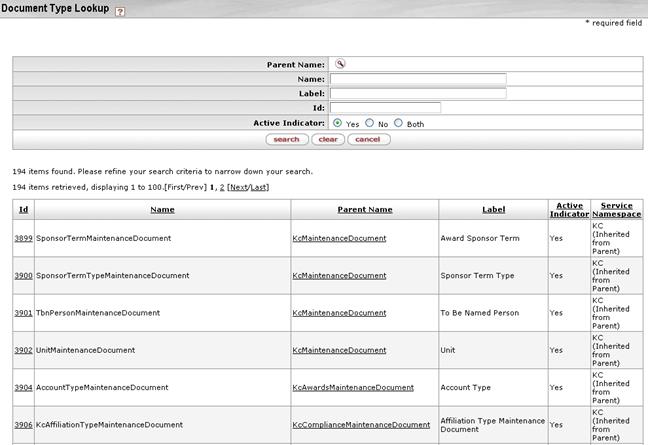
Figure 2234 Document Type Lookup Screen – Search Result Examples
Edit
The KR-SYS Technical Administrator role is permitted to edit the Document Type document or create a new one.
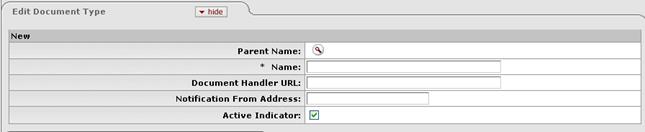
Figure 2235 Document Type Administration Maintenance Document > Edit Document Type Section - Layout
Table 1214 Document Type Administration Maintenance Document > Edit Document Type Section - Field Descriptions
|
Field |
Description |
|
Parent Name |
Every document type must answer to another document type in a parent/child relationship. Use the lookup to search for the document type to which this document type will answer. Document types can inherit important attributes from
their parent document types, including permissions and
responsibilities. Click the lookup |
|
Name |
Required. The common name of the document type. While the name field can support longer names (and KEW and KIM documents are examples of these) most use three and only support up to four characters in length. |
|
Document Handler URL |
(Technical) Identifies the basic URL that will take a user to this document type. |
|
Notification From Address |
The email address that will appear as the 'From' address on any action list notifications sent by workflow for this document type. This allows several applications using workflow to maintain separate notification email addresses. |
|
Active Indicator |
The box should be checked if the document type is
active and available for use. Uncheck the box to inactivate the document
type. Click within the checkbox |