IACUC Research Areas
Purpose: The IACUC Research Areas maintenance document is used to establish and maintain a hierarchy of research areas for IACUC. Parent research areas have children; children have siblings, grandchildren, etc.
|
|
Node: A parent and all of its descendants are collectively considered a “node”. |
File Folder Icons and Indented Bullet Lists: The display of these are such that bulleted lists may be expanded and collapsed by clicking on folder icons, and the folder’s contents indented to display “tree branches” accordingly.
 Closed folder (plus symbol)
Closed folder (plus symbol)
 Open
folder (minus symbol)
Open
folder (minus symbol)
Background Colors and Selections: The background of selected research area nodes is white, while those not selected is grey.
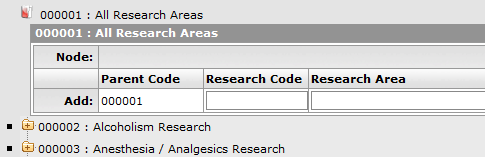
Document Layout
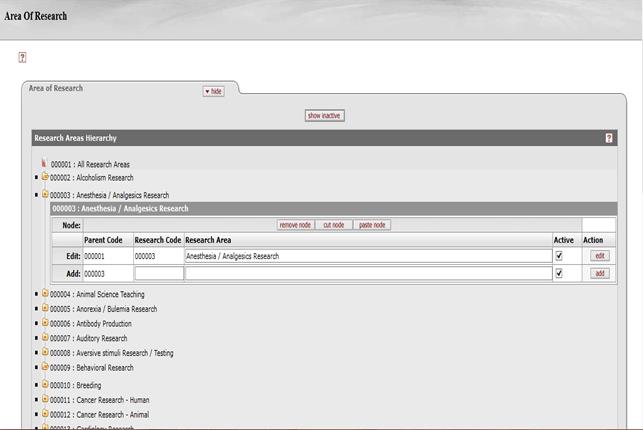
Figure 2127 Research Areas Maintenance Document Example Layout
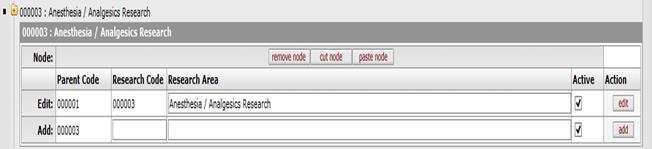
Figure 2128 Research Areas Maintenance Document – Edit Section Tools
Edit Section
Clicking on an open folder causes the Edit Section to appear beneath it for any Parent Code. The Edit section is a table containing the entry fields and action tools that allow you to edit existing Research Area codes and names, add new Research Area codes and names, remove a node entirely, or cut a node from a particular location and then paste it elsewhere in the hierarchy.
Table 1142 Research Areas Maintenance Document - Edit Section Field & Button Descriptions
|
Field |
Description |
|
Node |
Click the remove node Click the cut node Click the paste node |
|
Add:/Edit: |
The rows in the table for Add or Edit are labeled to allow for these actions based on entries made to fields within the row, followed by the corresponding action taken by clicking the button. |
|
Parent Code |
The code is displayed as read-only and represents the currently-open research area folder. To change this code, you must remove it and add a new one. |
|
Research Code |
Enter the desired numeric value to specify the position in the hierarchy tree where you want your entry to appear. This requires two digits, followed by a decimal point, followed by any number of additional digits. |
|
Research Area |
Enter text for the name of the research area, as it is commonly referred to. |
|
Action |
Click the edit
Click the add |
Common Features
This maintenance document includes the following features that are common to most KC maintenance documents:
Table 1143 Links to Common Maintenance Document Component Instructions
|
Common Maintenance E-Doc Component |
Cross-Reference Links To Usage Instructions |
|
Action Buttons
|
|

 button to delete the node from the
hierarchy.
button to delete the node from the
hierarchy. button to cut the currently-accessed
(open folder) research area, and all of its descendants, from its current
position in the hierarchy to a virtual clipboard.
button to cut the currently-accessed
(open folder) research area, and all of its descendants, from its current
position in the hierarchy to a virtual clipboard. button to paste the node you
previously cut into the currently-accessed (open folder) research
area.
button to paste the node you
previously cut into the currently-accessed (open folder) research
area. button in the Edit row for the
Research Area you want to modify. A Modify Research Area popup
window (dialog box) appears with the current text highlighted. Type
to change the text, and then click the OK button.
button in the Edit row for the
Research Area you want to modify. A Modify Research Area popup
window (dialog box) appears with the current text highlighted. Type
to change the text, and then click the OK button.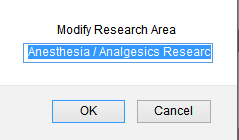
 button to add the entry you made in the
Add row (Research Code and Research Area fields) to the hierarchy
tree. The number you entered in the Research Code field determines
the position of addition.
button to add the entry you made in the
Add row (Research Code and Research Area fields) to the hierarchy
tree. The number you entered in the Research Code field determines
the position of addition.
