Initiating a Document
Initiating a document in KC essentially means a new document has been created and saved (not necessarily completed or routed). If an e-doc is started but not saved, and its initiator logs off the system, it ceases to exist. In order to save a new e-doc, you must first complete some (not necessarily all) required fields. The status of an e-doc when first created is INITIATED, and when saved changes to SAVED.
 To initiate an
e-doc:
To initiate an
e-doc:
|
|
1. |
Click the add button or an e-doc link from your main menu that corresponds to the type of document you want to initiate.
|
|
|
2. |
Depending on your implementation of KC, you may be prompted to log in at this point if you have not already done so. Enter your User ID and Password as necessary to proceed. |
|
|
|
A new, blank document is created with a unique Document ID. The status of a newly-created e-doc prior to save is INITIATED, and is displayed as such in the document header area. |
|
|
3. |
Complete the required fields marked with an asterisk.
|
|
|
4. |
Click save. |
|
|
|
The Status field in the document header displays ‘SAVED.’ |
|
End of activity. |
|
|
 or
or




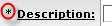
 Some e-docs provide a tabbed
section labeled ‘Required Fields For Saving Document,’ typically located
on a default start page in multi-page e-docs. When this is the case
(as with the Proposal document, for example), there may be fields marked
as required on other pages within the e-doc that are not necessary to
complete for initiation.
Some e-docs provide a tabbed
section labeled ‘Required Fields For Saving Document,’ typically located
on a default start page in multi-page e-docs. When this is the case
(as with the Proposal document, for example), there may be fields marked
as required on other pages within the e-doc that are not necessary to
complete for initiation.

 Some selections for particular required fields cause other fields to
become required, even though they are not marked as such. For
example, on the Proposal document, when your selection for the Proposal
Type field on the Required Fields for Saving Document tab is “Renewal”,
“Revision” or “Continuation”, the Sponsor Proposal ID field on the Sponsor
& Program Information tab becomes required. You are notified of
this via red error messages upon validation or
save.
Some selections for particular required fields cause other fields to
become required, even though they are not marked as such. For
example, on the Proposal document, when your selection for the Proposal
Type field on the Required Fields for Saving Document tab is “Renewal”,
“Revision” or “Continuation”, the Sponsor Proposal ID field on the Sponsor
& Program Information tab becomes required. You are notified of
this via red error messages upon validation or
save.