IRB Acknowledgement
This action allows the IRB Administrator to formally acknowledge receipt of an FYI submission. A typical scenario might be when investigator notify the IRB of unexpected or adverse events using the Notify IRB action and marking the submission type as FYI. The IRB Administrator can use the IRB Acknowledgement action to formally denote receipt of the FYI submission.
Table 374 Protocol Document, Protocol Actions Page, Request an Action Section, IRB Acknowledgement Action – Action Attributes
|
Action attributes |
Description |
|
Who can perform action |
IRB Administrators are allowed to perform this action. |
|
Protocol state prior to action |
Prior to the action being performed, the protocol must be in the following state:
The Submission Review Type must be FYI The protocol status can be in any state The submission status must be in Submitted to Committee.
|
|
Protocol state after action |
After the action is performed
The protocol status does not change The submission status changes to IRB Acknowledgement |
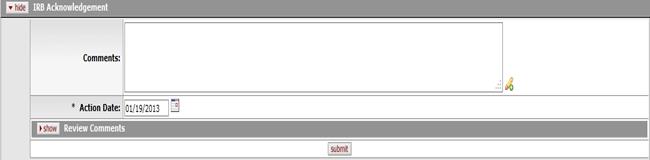
Figure 1167 Protocol Document, Protocol Actions Page, Request an Action Section, Available Actions – IRB Acknowledgement Action Layout
Table 375 Protocol Document, Protocol Actions Page, Request an Action Section, IRB Acknowldegement Field Descriptions.
|
Field |
Description |
|
Comments |
To enter textual information to describe this action,
click within the text box (or press the tab |
|
Action Date |
Specify the date you want this action to become
effective. By default, the field displays the current date. To
change it, click the calendar |
|
Review Comments |
|
 key from a previous field) to
relocate the cursor to the field, and then type (or paste from virtual
clipboard) to enter text in the box as necessary to provide the
appropriate information. Click the add note
key from a previous field) to
relocate the cursor to the field, and then type (or paste from virtual
clipboard) to enter text in the box as necessary to provide the
appropriate information. Click the add note  icon to view/edit/paste text
in a new browser window, then click the continue button to return to the
text entry field in the document. After saving, click the green
arrow
icon to view/edit/paste text
in a new browser window, then click the continue button to return to the
text entry field in the document. After saving, click the green
arrow  symbol to view
full text in a separate browser window.
symbol to view
full text in a separate browser window.
