Logging In and Out
Starting KC
Since KC is a Web-based system, it is accessed via conventional means using a Web browser. Contact your System Administrator for the exact Uniform Resource Locator (URL) link.
|
|
You may want to bookmark this in your browser, or add it as a shortcut to your desktop if it is not integrated into another existing Web application portal. |

• Enter
the URL for KC (for example, https://test.kuali.org/KC-reg/portal.jsp)
into your browser’s Address box (a.k.a Location Bar) and click Go (or press your keyboard’s  Enter key).
Enter key).
The Main Menu appears:
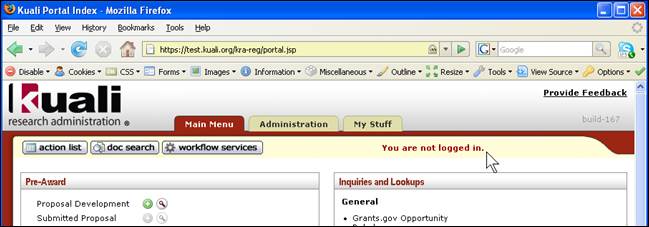
The default start screen (Main Menu) displays a message in the notification area of the menu bar that ‘You are not logged in.’
Logging In
When selecting an item on the Main Menu tab (or another tab) for the first time in a session, KC prompts you to enter a User ID and Password. KC performs user authentication and authorization to restrict access to business transactions, according to the prevailing practices at your institution.
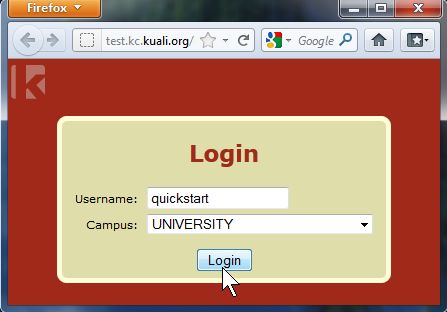
|
|
If your institution opts to integrate the user authentication to a different campus authentication system, the login sequence might vary. |
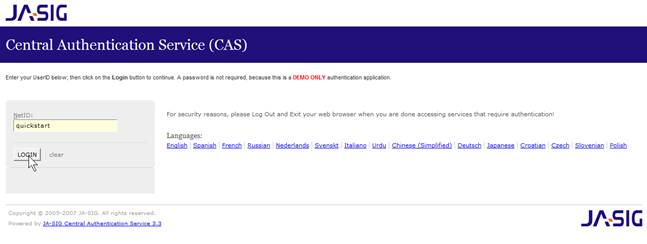
Figure 13 JASIG CAS Demo Login
Enter your UserID and Password as appropriate and click Login.
• The notification area of the menu bar displays your user ID.
• You are able to navigate the system and perform actions according to your role.
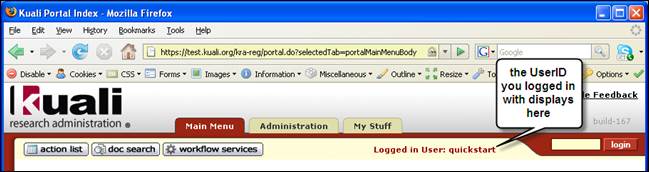
Figure 14 Logged In User display
|
|
After you have logged in, you are not asked to log in again until you log out from the system by closing the browser. |


 Impersonation
Impersonation