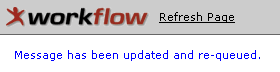Message Queue
The Message Queue workflow screen allows administrators to monitor messages that are flowing through the Service Bus. Messages can be edited, deleted or forwarded to other machines for processing from this screen.
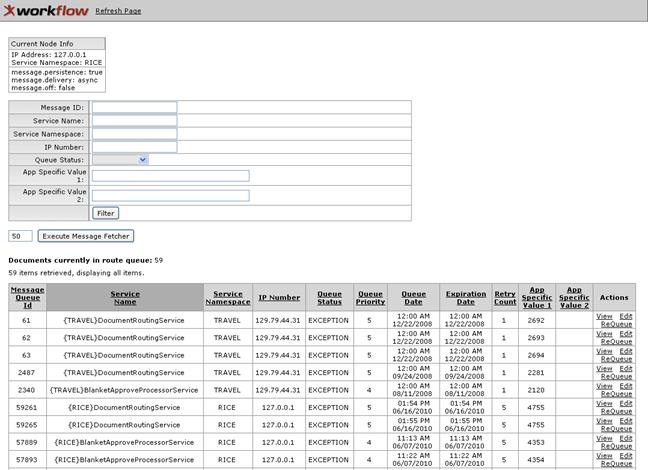
Figure 2242 Message Queue Workflow Screen Example
Table 1218 Message Queue Workflow Screen – Field Descriptions
|
Field |
Description |
|
Current Node Info |
Display-only. A consolidated view of current identifying, status and statistical information is displayed about the current node. IP Address: This value equals the IP address of the machine Service Namespace: Rice message.persistence: If true, then messages will be persisted to the datastore. Otherwise, they will only be stored in memory. If message persistence is not turned on and the server is shutdown while there are still messages in queue, those messages will be lost. For a production environment, it is recommended that message persistence be set to true. message.delivery: Can be set to either "synchronous" or "async". If this is set to synchronous, then messages that are sent in an asynchronous fashion using the KSB application interface (API) will be sent synchronously. This is useful in certain development and unit testing scenarios. For a production environment, it is recommended that message delivery be set to async. message.off: If set to "true" then asynchronous messages will not be sent. In the case that message persistence is turned on, they will be persisted in the message store and can even be picked up later using the Message Fetcher. However, if message persistence is turned off, these messages will be lost. This can be useful in certain debugging or testing scenarios. |
|
Filter |
Click the filter button to execute the search filter for the route queue based on criteria entered (machine’s service namespace or IP address) in the filter section fields, and queues them up for subsequent processing. |
|
Execute Message Fetcher |
Click this to get queued messages based on the filter criteria for document services currently in the route queue. |
|
Message Queue Id |
Displays the unique 5-digit numeric value to identify each message in the route queue. This is the same as the Message ID in the Message Filter section. |
|
Service Name |
The name of the service is displayed (for example, those pertaining to document routing or processing) preceded by the associated service namespace in brackets. |
|
Service Namespace |
The uppercased unique name of the service namespace (service container’s identifier) is displayed. |
|
IP Number |
The Internet Protocol numeric value is displayed with decimal points to indicate the message initiator’s address. |
|
Queue Status |
The queue status of the message is displayed, which is one of the following: • QUEUED: The message is waiting for a worker thread to pick it up. • ROUTING: A worker is currently working on the message. • EXCEPTION: There is a problem with the message and the route manager will ignore it (typically set manually by the administrator to suspend a route queue entry until a problem can be diagnosed. Documents can be sorted by the queue status. |
|
Queue Priority |
The numeric priority value assigned to the message by the system is displayed. Entries with the smallest number are processed first. |
|
Queue Date |
The time and date on which the queue entry should be processed. If the queue checker runs and discovers entries that have a queue date that is equal to or earlier than the current time, it processes them. |
|
Expiration Date |
The time and date the message expires. |
|
Retry Count |
The number of times the sending of the current message entry has been attempted (retried). |
|
App Specific Value 1 |
The specific value of a document. |
|
App Specific Value 2 |
The specific value of a document. |
|
Actions |
Click the view, edit or requeue action links as desired for the action you want to take. • View: View the detail message report • Edit: Edit the settings of a Message Entry • ReQueue: Enforce the routing process |
Execute Message Fetcher
The Execute Message Fetcher button retrieves all the messages in the route queue. You can adjust the number of messages requested by entering a number in the field to the left of the button.
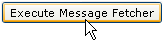
When the Execute Message Fetcher button is clicked, you are prompted with a confirmation dialog box:
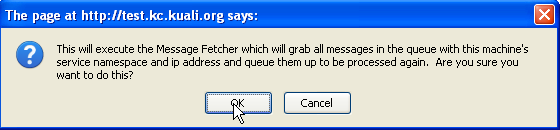
KSB displays the results of a search and/or filter at the bottom of the page in the Documents currently in route queue table.
View

When you click the View action link, the Message and Payload details are displayed. Most of the initial information is the same as that displayed in the Documents currently in route queue table.
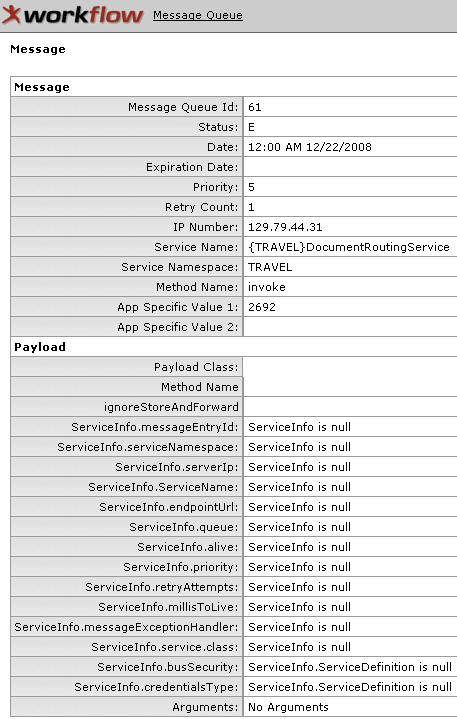
Figure 2243 Message Queue Workflow Screen – Message & Payload Section Examples
Table 1219 Message Queue Workflow Screen – Payload Section – Field Descriptions
|
Field |
Description |
|
Payload Section | |
|
Payload Class |
The class of the Payload |
|
Method Name |
The name of the method used in this document |
|
ignoreStoreAndForward |
A true and false indicator that ignores the store functions and forwards the message |
|
ServiceInfo.messageEntryId |
A unique 4-digit message entry identification number |
|
ServiceInfo.ServiceNamespace |
The application |
|
ServiceInfo.serverIp |
The server's IP address |
|
ServiceInfo.ServiceName |
The name of the service |
|
ServiceInfo.endpointUrl |
The web address of the service |
|
ServiceInfo.queue |
A true and false indicator that activates the queue or topic function: "True" uses the Queue method, which sends the message to one contact at a time "False" uses the Topic method, which sends the message to all contacts at once |
|
ServiceInfo.alive |
A true and false indicator that shows the activity state of the document |
|
ServiceInfo.priority |
The priority of the entry for execution. Entries with the smallest number are processed first |
|
ServiceInfo.retryAttempts |
How many times KSB will try to resend the message |
|
ServiceInfo.millisToLive |
An expiration indicator: 1 means the message never expires |
|
ServiceInfo.messageExceptionHandler |
This provides a reference the service can use to call back. |
|
ServiceInfo.serviceclass |
The name of the service class |
|
ServiceInfo.busSecurity |
A true and false indicator that assigns the security function |
|
ServiceInfo.credentialsType |
The credential type of the document |
|
Arguments |
The argument of this document |
Edit

When you click the Edit action link, the Message Queue Entry workflow screen appears:
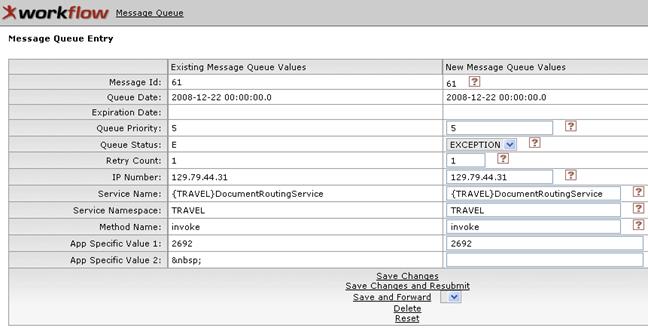
Figure 2244 Message Queue Workflow Screen – Message Queue Entry (Edit View) Example
This allows you to edit the fields for the message.
Table 1220 Message Queue Workflow Screen – Message Queue Entry (Edit View) – Field & Action Link Descriptions
|
Field/Link |
Description |
|
New Message Queue Values | |
|
Queue Priority |
Change the queue priority by entering a positive number. A smaller number has higher priority for execution. |
|
Queue Status |
Change the status to Queued, Routing, or Exception. |
|
Retry Count |
Change the number of times KSB will retry. |
|
IP Number |
Change the initiator's IP address. |
|
Service Name |
Change the name of the service. |
|
Message Entity |
Change the message entity. |
|
Method Name |
Change the method. |
|
App Specific Value 1 |
Change the information for the specific value 1. |
|
App Specific Value 2 |
Change the information for the specific value 2. |
|
Functional Links | |
|
Save Changes |
Save the information you just changed. |
|
Save Changes and Resubmit |
Save the information you changed and resubmit the message. |
|
Save and Forward |
Save the message and send it to the next contact. |
|
Delete |
Delete the message. |
|
Reset |
Reload the previous settings. This undoes the changes that you made on this screen, as long as you haven’t yet saved them. |
|
Clear Message |
Clear all information fields on this page. |
ReQueue
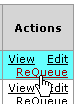
When you click the Requeue action link, you are presented with a confirmation dialog box.
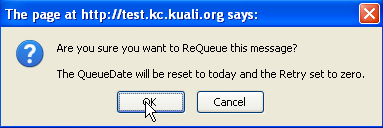
After clicking OK, you are notified with an on-screen system message that the request has been fulfilled: