Thread Pool
The Thread Pool workflow screen provides a means by which an administrator can change the size of the Thread Pool used by the Service Bus for processing messages. Thread pool is a feature that improves overall system performance by creating a pool of threads which can be independently used by the system to execute multiple tasks at the same time. A task can execute immediately if there is a thread in the pool that is available. If no thread is available, the task waits for a thread to become available from the pool before executing. The Thread Pool tells you the current state of the Thread Pool and allows you to change four parameters for the Thread Pool. The core pool size, the maximum pool size, the RouteQueue.TimeIncrement and the RouteQueue.maxRetryAttempts.
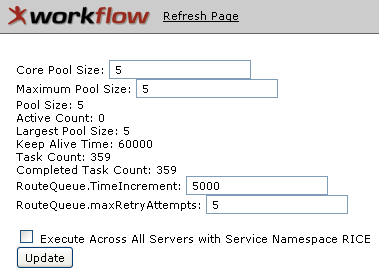
Figure 2245 Thread Pool Workflow Screen Example
Table 1221 Thread Pool Workflow Screen – Field Descriptions
|
Field |
Description |
|
Core Pool Size |
Enter a numeric value for a positive number that is equal to the core number of threads in the pool. Click within the text box to relocate the cursor to the field, and then type (or paste from virtual clipboard) to enter text in the box as necessary to provide the appropriate information. |
|
Maximum Pool Size |
Enter a numeric value for a positive number equal to
the maximum number of threads in the pool. When the Core Pool Size
is larger than the Maximum Pool Size, the Maximum Pool Size automatically
sets the pool size equal to the Core Pool Size. Click within the
text box (or press the tab |
|
Pool Size |
Display-only. The current number of threads in the pool. |
|
Active Count |
Display-only. The approximate number of threads that are actively executing tasks. |
|
Largest Pool Size |
Display-only. The maximum number of threads allowed in the Thread Pool. |
|
Keep Alive Time |
Display-only. The amount of time which threads in excess of the core pool size may remain idle before being terminated; measured in milliseconds; for example, 60,000 milliseconds = 60 seconds. |
|
Task Count |
Display-only. The number of tasks that have been scheduled for execution. |
|
Completed Task Count |
Display-only. The number of tasks that have completed execution. |
|
RouteQueue.TimeIncrement |
Enter a numeric value. Click within the text
box (or press the tab |
|
RouteQueue.maxRetry Attempts |
Enter a numeric value. Click within the text
box (or press the tab |
|
Execute Across All Servers with Service Namespace RICE |
When you click this checkbox, then click the
Update button, the update is applied across all servers.
Click within the checkbox |
|
Update button |
Click the Update button to execute the changes you entered in the editable fields above and update the Thread Pool with the changes you have made. |
 key from a previous field) to
relocate the cursor to the field, and then type (or paste from virtual
clipboard) to enter text in the box as necessary to provide the
appropriate information.
key from a previous field) to
relocate the cursor to the field, and then type (or paste from virtual
clipboard) to enter text in the box as necessary to provide the
appropriate information. key from a previous field) to
relocate the cursor to the field, and then type (or paste from virtual
clipboard) to enter text in the box as necessary to provide the
appropriate information.
key from a previous field) to
relocate the cursor to the field, and then type (or paste from virtual
clipboard) to enter text in the box as necessary to provide the
appropriate information.