Opportunity Search
You use the Opportunity Search section to look up funding opportunities on the www.grants.gov website. You may also remove an opportunity from this proposal in the Opportunity Search section. The Opportunity Search section includes a direct link to the www.grants.gov website.
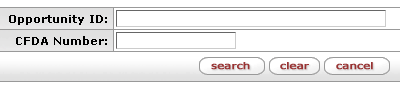
Figure 158 Opportunity Search Section
S2S Lookup
The S2S lookup in KC searches the selected provider website for opportunities. The search uses your proposal’s CFDA Number and/or Opportunity ID.
 To search for available
S2S opportunities:
To search for available
S2S opportunities:
1.
Click the S2S Lookup  icon in the Opportunity Search
section.
icon in the Opportunity Search
section.

Figure 159 S2S Lookup
KC then displays the Opportunity Lookup screen:
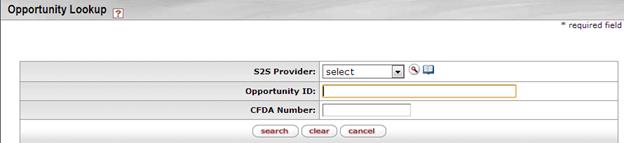
Figure 160 Opportunity Lookup Screen
|
|
The Opportunity ID and/or CFDA Number on the Opportunity Lookup screen default to the information you entered on the Sponsor & Program Information section. You can change the Opportunity ID or CFDA Number on the Opportunity Lookup screen in step 2. If you do not want to change the Opportunity ID or CFDA Number, proceed to step 3. |
2. Select an S2S Provider (Grants.gov or Research.gov)
3. Enter an Opportunity ID and/or CFDA Number.
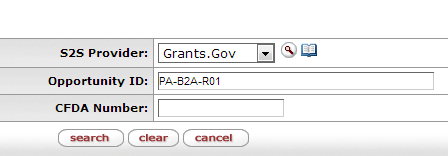
|
|
Some sponsors (specifically NIH) do not use CFDA numbers to post each opportunity. If your search does not locate an opportunity by the CFDA number, return to Proposal Details and delete the CFDA number, insert only the Program number only, and then search again. |
4.
Click [search] .
.
KC displays the Opportunity Lookup search results list:
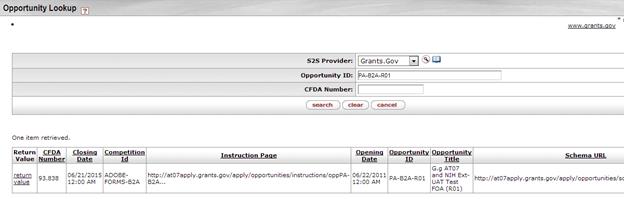
Figure 161 Opportunity Lookup Search Results List based on Opportunity ID entry search – one (1) value returned.
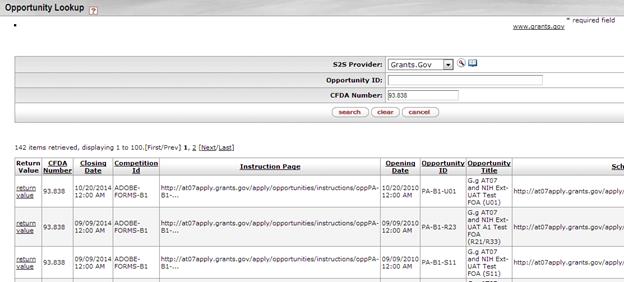
Figure 162 Opportunity Lookup Search Results List based on CFDA Number search – many values returned (142).
|
|
If you
click
Enter an
Opportunity ID or a CFDA Number and click |
5. Click the return value link to select an opportunity for which you want to apply:
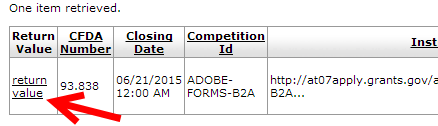
Figure 163 Return Value Link
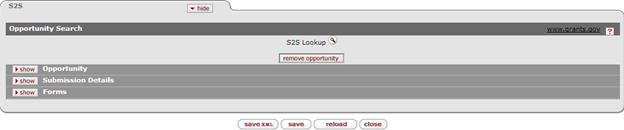
Figure 164 S2S Opportunity Search section after result selected and returned.
|
|
If you select an opportunity that is not a valid S2S candidate, KC displays this error:
Enter an
Opportunity ID or a CFDA Number and click |
|
|
The remove opportunity button appears after you select an opportunity. |
|
|
KC fills in the Opportunity subsection with the information for the opportunity you select. |
|
|
KC also populates the Forms Subsection after you select an opportunity. |
|
|
KC populates the Opportunity ID, the Opportunity Title, and the CFDA Number on the Sponsor & Program Information section after you select an opportunity. KC replaces the information you previously entered into these fields on the Sponsor & Program Information section. |
|
|
If you change the Opportunity ID, the Opportunity Title, or the CFDA Number on the Sponsor & Program Information section after KC populates these values, KC displays an error during data validation. |
End of activity.
|
|
S2S Support Notification: KC allows you to attach an S2S opportunity to a Proposal Development record using this procedure. Although many active Federal form versions are supported, not all are available for system-to-system (s2s) submission. KC automatically alerts you when the specific form/opportunity is available and thus eligible for submission via KC & S2S. |
Navigating the S2S section after the returned opportunity is attached
After you find the appropriate opportunity you want to attach to your proposal and click return value, you are returned to the Grants.gov page within the Proposal Development document record with the selected opportunity attached and associated forms and information displayed within the Opportunity and Forms sections.
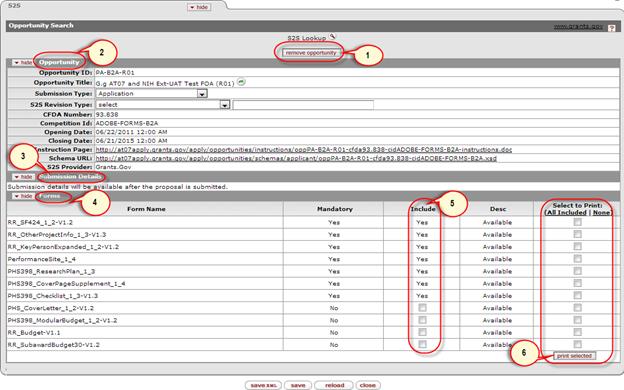
Figure 165 S2S panel details
1. Removing an Opportunity: You can select the remove opportunity button to fully remove the package from the proposal. If you want to replace the current opportunity with another you can simply perform another S2S Lookup and search/return with the new opportunity.
2. Opportunity subsection: This is information relating to the specific opportunity attached to the record and fed automatically by the opportunity. It also has two fields Submission Type and S2S Revision Type that may be selected by the user if appropriate to the application (maps to specific form fields where appropriate/applicable)
3. Submission Details subsection: Submission information will populate upon a successful s2s submission to Grants.gov
4. Forms subsection –This section displays the forms included in the opportunity package by the sponsor. The sponsor determines if the forms are mandatory or optionally included.
5. Selecting Forms for Inclusion: This column allows the user to select which forms you want to include in the formal s2s transmission to Grants.gov. Certain forms are mandatory and are automatically included but the others must be manually checked for inclusion.
6. Selecting Forms for Print: This column allows the user to select forms for print and upon clicking the print selected button it opens the selected forms in a PDF document that can be printed or saved. This allows the user to review the printed forms for data accuracy and it also allows users a way of retaining a copy of the submitted forms for their records.
S2S Validation Warnings and/or Errors
KC has built-in validation checking / fixing features that are similar to the ‘Check Package for Errors’ feature in live S2S packages (form schema validations only).
S2S validations in KC are triggered in one of two ways, either through the print function of the forms or manually turning on validations via the Proposal Actions page.
Validation and Printing: When attempting to print the selected forms, the system will run validations automatically for those specific selected forms. Form errors (if any) will display on the forms subsection and you will need to clear the validation errors before printing will be available. If no validations exist that block the print function, then the forms will print appropriately.
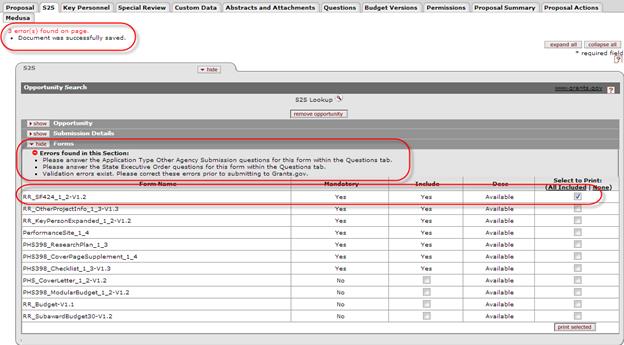
Figure 166 Figure Schema Validation Error Display – Forms Section > S2S Page
Proposal Actions Page: You can also see any Schema Errors that may exist for the proposal and the selected forms by clicking the ‘turn on validation’ button in Proposal Actions. These errors will appear in the Data Validation section.
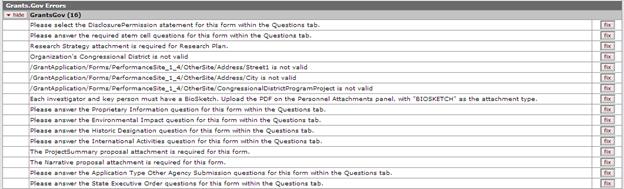
Figure 167 Grants.gov Errors Subsection of Data Validation Section (Proposal Development Document>Proposal Actions Page)
Removing an Opportunity from the Proposal
You may remove a www.grants.gov opportunity from a proposal in order to look up and return a different opportunity instead.
 To remove a
previously-selected opportunity from the Proposal Development
document:
To remove a
previously-selected opportunity from the Proposal Development
document:
1. Click remove opportunity.

Figure 168 Remove Opportunity Button
KC displays a confirmation message:

Figure 169 Remove Opportunity Confirmation Message
2.
Click  to remove this
opportunity from this proposal. Click
to remove this
opportunity from this proposal. Click  to keep the opportunity.
to keep the opportunity.
|
|
KC removes the information after you remove the opportunity from this proposal. |
|
|
KC no longer displays this opportunity on subsections after you remove it. |
|
|
KC clears this Opportunity ID, Opportunity Title, and CFDA Number in the Sponsor & Program Information section on the Proposal page after you remove it. |
End of activity.
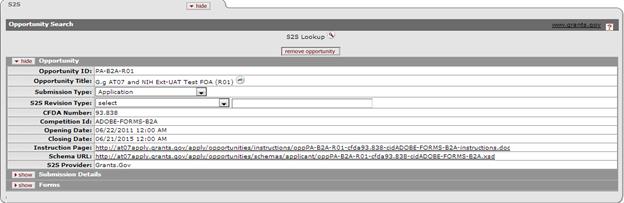
Figure 170 Proposal Development Document > S2S Page > Opportunity Search Subsection - Example
S2S Opportunity Details: the following table provides descriptions of the information provided in this window.
Table 65 Proposal Development Document > Grants.gov Page > Grants.gov Section > Opportunity Search Subsection > Opportunity Subsection - Field Descriptions
|
Field |
Description | ||
|
Opportunity ID |
The unique identifier associated with each sponsor's funding opportunity. Equivalent to Funding Opportunity Announcement (FOA). | ||
|
Opportunity Title |
The title of the opportunity as defined by the sponsor. The formal program/application title associated with the specific opportunity selected. The Opportunity Title is a sponsor assigned brief descriptive heading of the program solicitation or funding opportunity. Not all programs have Opportunity Titles. (a.k.a. Program Title or Program Announcement) | ||
|
Submission Type |
Required. The kind of
proposal submitted (e.g. Application, Preapplication, Change/Corrected
Application). The type of application package/proposal
submitted. For example, types of submissions include: (1)
Pre-application (2) Application (3) Changed/Corrected Application.
Click the down
arrow | ||
|
S2S Revision Type |
Conditionally required. This field is only required if you selected a Proposal Type of Revision on the Required Fields for Saving the Document section. It represents the reason for the revised application.
| ||
|
CFDA Number |
Catalog of Federal Domestic Assistance number which identifies all Federal programs available to State and local governments. The first 2 digit number identifies the federal agency, and the last 3 digit number identifies the specific federal program being applied under. A unique identifier for the sponsor and the funding opportunity announcement (FOA). The first 2 digits of the number identify the Federal agency. The last 3 digits of the number identify the specific Federal program. A Funding Opportunity Announcement (FOA) is a notice or solicitation of a grant funding opportunity. Not all opportunities utilize CFDA numbers. | ||
|
Competition Id |
Identifies the version of federal forms required by the agency & Grants.gov for the specific application (2 versions of application guides are currently available). • The ‘Competition ID’ field within the opportunities form’s package is blank if Version 1 is being used • “Version-2-Forms” -- will be listed in this field if Version 2 forms are required This identifies the version of federal forms required by the sponsoring agency and Grants.gov for the specific grant application package. | ||
|
Opening Date |
The date a user may begin submitting a proposal under a specific funding opportunity. The date a user may begin submitting grant application packages, under a specific funding opportunity/program. | ||
|
Closing Date |
The last day and time (deadline date) a proposal may be submitted under a specific opportunity. The last day and time (deadline date) in which a user may submit an application under a specific opportunity/program. The date the opportunity expires. | ||
|
Instruction Page |
The URL address of the instructions provided by the sponsor which are available for download from the Grants.gov link. The URL address that links to the program's complete grant application package instructions. Provided by the sponsor and available for download from the Grants.gov link. | ||
|
Schema URL |
The URL address of schema provided by the sponsor which are available for download from the Grants.gov link. The schema defines the required and optional forms for each funding opportunity. A way to define the structure, content and, to some extent, the semantics of XML documents. The URL address that links to the program's federally funded schema provided by the sponsor and available for download from the Grants.gov link. Defines the required and optional forms for each funding opportunity. Form schemas are included by reference in the opportunity schema.
| ||
|
S2S Provider |
The name of the option (Grants.gov or Research.gov) selected for transmittal of this submission. |
|
|
Post-Selection: The Sponsor & Program Information section on the Proposal page becomes populated automatically after selecting an opportunity. |
Creating a New Proposal Development Document for a Grants.Gov (S2S) Opportunity
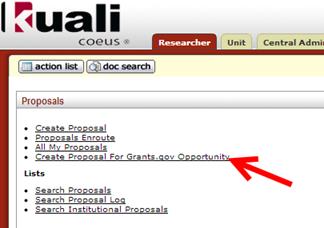
Figure 171 Researcher Tab> Proposals channel > Create Proposal for Grants.gov (S2S) Opportunity

Figure 172 Opportunity lookup screen as a result of selecting Researcher Tab> Proposals channel > Create Proposal for Grants.gov (S2S) Opportunity
1.
Click the S2S Lookup  icon in the Opportunity Search
section.
icon in the Opportunity Search
section.

Figure 173 S2S Lookup
KC then displays the Opportunity Lookup screen:
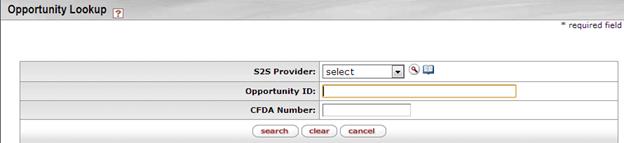
Figure 174 Opportunity Lookup Screen
|
|
The Opportunity ID and/or CFDA Number on the Opportunity Lookup screen default to the information you entered on the Sponsor & Program Information section. You can change the Opportunity ID or CFDA Number on the Opportunity Lookup screen in step 2. If you do not want to change the Opportunity ID or CFDA Number, proceed to step 3. |
2. Select an S2S Provider (Grants.gov or Research.gov)
3. Enter an Opportunity ID and/or CFDA Number.
|
|
Some sponsors (specifically NIH) do not use CFDA numbers to post each opportunity. If your search does not locate an opportunity by the CFDA number, return to Proposal Details and delete the CFDA number, insert only the Program number only, and then search again. |
4.
Click [search] .
.
KC displays the Opportunity Lookup search results list:
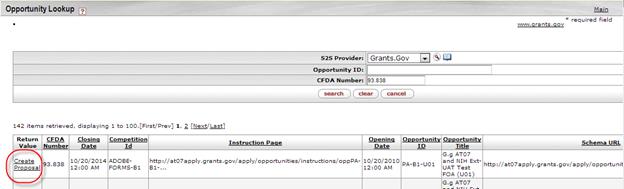
Figure 175 Opportunity Lookup Search Results List based on CFDA Number search
5. Click the create proposal link to select an opportunity for which you want to apply:

Figure 176 Create Proposal link in the Return Value column
Upon confirming selection of an opportunity, you are able to select and confirm a Unit for a new Proposal Development document. The opportunity is then attached to the new proposal, automatically populating Lead Unit, Funding Opportunity Number, and CFDA Number. In order to save the new Proposal, you must enter start/end dates, proposal & activity type.





 to
display the list and click on an item in the list to highlight and select
it to populate the box with your selection.
to
display the list and click on an item in the list to highlight and select
it to populate the box with your selection. 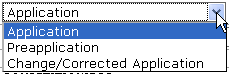
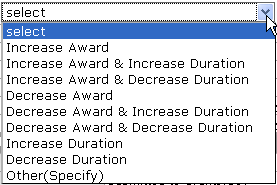 Use the
Use the 
