Parameter Component
The Parameter Component link in the Configuration group launches the Parameter Component Lookup screen, which contains a create new button.
|
|
When you create a new parameter component, the new blank administration maintenance document that appears is actually named with the label Parameter Detail Type Maintenance Document. |
The Parameter Component maintenance document is used to establish and maintain numeric codes and textual description values which are stored in database tables. This data serves as reference information that is made available for display and selection in various areas of the system, including other e-docs. This document defines valid components that can be associated with a parameter. Parameter components indicate a general or specific piece of KC functionality to which a parameter applies. Some Parameter Components are generic (batch, lookup, all) while others are very specific and refer to particular documents or even specific tabs or fields on documents.
Document Layout
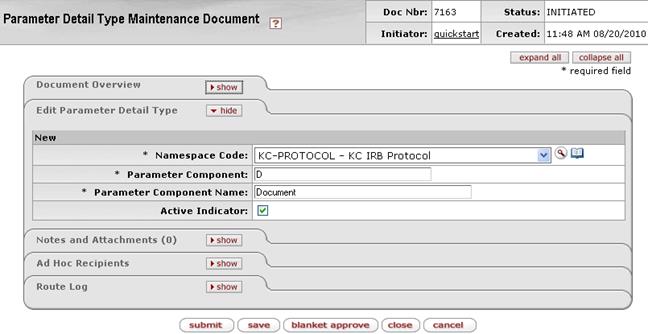
Figure 2151 Parameter Component Administration Maintenance Document Example Layout
Edit Parameter Detail Type Section
The Edit Parameter Detail Type section of the Parameter Component administration maintenance document is a unique section that allows you to specify and maintain the details associated with the reference table record in fields.
Table 1158 Parameter Component Administration Maintenance Document - Edit Parameter Detail Type Section Field Descriptions
|
Field |
Description |
|
Namespace Code |
Required. Select the appropriate option from the
list. Use the drop-down |
|
Parameter Component |
Required. Enter an abbreviated, uppercase value to uniquely identify the parameter component in the system. |
|
Parameter Component Name |
Required. Enter the descriptive name of the parameter component being defined. |
|
Active Indicator |
Required. Leave checked to indicate that this
parameter component is active and can be associated with parameters.
Uncheck the box to inactivate this component and make it an invalid
choice. Click within the checkbox |
Examples
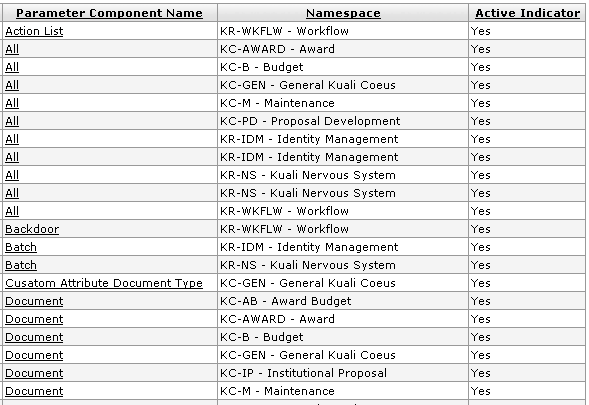
Figure 2152 Parameter Component Administration Maintenance Document Example Values
Common Features
This maintenance document includes the following features that are common to most KC maintenance documents:
Table 1159 Links to Common Maintenance Document Component Instructions
|
Common Maintenance E-Doc Component |
Cross-Reference Links To Usage Instructions |
|
Document Header |
|
|
Document Overview Section |
|
|
Notes and Attachments Section |
|
|
Ad Hoc Recipients Section |
|
|
Route Log Section |
|
|
Action Buttons |
|
Process
|
|
For information about searching for, initiating, editing, copying, submitting, saving, closing, canceling, and/or routing a maintenance document, see “Common Maintenance E-Doc Operations” on page Error! Bookmark not defined. in the Overview section. |


 icon or click the
icon or click the  icon to search for and
return the value to populate the box automatically.
icon to search for and
return the value to populate the box automatically.
