Personnel

Use the Personnel page to add or delete personnel who will participate in the project. Any project personnel added on the Key Personnel Tab on the Proposal document will automatically populate the Project Personnel page. Follow your sponsor and institutional guidelines for budgeting effort and expense for project personnel; populating this panel with the proposal persons has been provided as a convenience so you do not have to search for them a second time. You may not wish to add all of these pre-populated persons to your budget detail. This page is where you add all other additional (non-key) personnel, as necessary (employees, non-employees, and to-be-named individuals).
The Personnel page can be thought of as a shopping list of personnel, where for each person you can apply the appointment type and salary information. Once on the list, you will select and add these persons to the appropriate budget line items. KC will inflate the salaries for annual salary increases, using the salary effective date, and then calculate direct and indirect costs based on the dates of performance and percentage of effort.
Finally, you can delete any name added to the Project Personnel page if it is later determined the individual will not be part of the project.
|
|
Adding or deleting entries on the Project Personnel page will have no effect on the Key Personnel. Deleting is not possible if expenses have already been entered. |
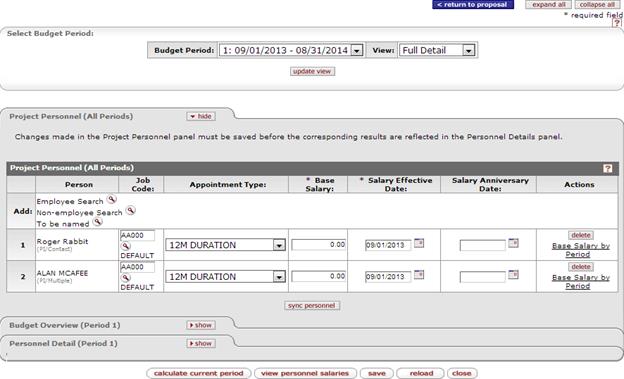
Figure 284 Budget Document > Personnel Page – Example of a newly opened Personnel Tab, prior to entering details.
The Personnel page of the Budget document has four sections – a budget period selection “bubble”, and three tabbed sections for display/selection/entry of personnel information: Project Personnel, Budget Overview, and Personnel Detail.
Table 121 Budget Document > Personnel Page – Section Descriptions & Topic Links
|
Section (linked to documentation topic) |
Brief Description |
|
You are able to add personnel to the budget by using the lookup icons in the Person box to search, select and return the desired personnel. Each takes you to a lookup screen that allows you to search for either employees or non-employees. Selecting them and “returning” them simply closes the lookup screen and takes you back to the Project Personnel page where the Budget Personnel tab is populated with your selections. | |
|
The Project Personnel section displays a numbered list of your selections. Each line item displays the person’s name, job code, appointment type, base salary, and salary effective date; while providing you with the ability to modify any of these or delete the row from the table entirely. | |
|
The Budget Overview section displays a numbered list of your selections. Each line item displays the person’s name, job code, appointment type, base salary, and salary effective date; while providing you with the ability to modify any of these or delete the row from the table entirely. | |
|
The Personnel Detail section displays a numbered list of your selections. Each line item displays the person’s name, job code, appointment type, base salary, and salary effective date; while providing you with the ability to modify any of these or delete the row from the table entirely. |

 Select Budget Period
Select Budget Period