Project & Financial Entity Relationships: New Institutional Proposal Disclosure

Figure 670 New Institutional Proposal Disclosure> Disclosure Tab >Project & Financial Entity Relationships > detail hidden
This section contains two (2) sections. Expand the sub-panel by clicking the [>show] toggle button. The upper section displays the institutional proposal to be related to a reporter’s active Financial Entities. The lower section displays the list of financial entities. The parenthetical text in this banner keeps track of the number of entities that must be reviewed to complete this section’s requirements. Example: (0/2 Reviews Complete). When the entities in this section have been related, the banner text will update.
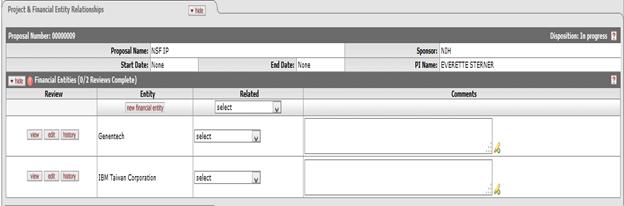

Figure 671 New Institutional Proposal Disclosure> Disclosure Tab >Project & Financial Entity Relationships > details expanded.
This section of the Disclosure page displays the reporter’s
Institutional Proposal details and a subsection for the Financial
Entities. The Institutional Proposal Name, Sponsor, Start & End Date,
and PI Name are displayed to identify the record. The Financial Entities
subsection displays the following four columns: Review, Entity, Related, and
Comments. The overall disclosure disposition  for the project is also displayed on
the header panel
for the project is also displayed on
the header panel
Table 240 New Institutional Proposal Disclosure > Project & Financial Entity Relationships - Field label definitions
|
Field |
Description |
|
Review (column) |
This column contains the View, Edit, and History function buttons that allow the user to access the details of the financial entity. Close the box to continue with your disclosure. |
|
View |
Click the view button to display the financial entity details window in a light-box window. |
|
Edit |
Click the edit button to open this financial entity and modify the entry. When you finish your edit and submit or cancel, you will return to the disclosure. |
|
History |
Click the history button to display a table that summarizes the updates made to this financial entity. Close the box to continue with your disclosure. |
|
Entity (Column) |
This column contains the (create) “new financial entity” button in the leading row, and the name of the reporter’s financial entity in the detail rows.
|
|
New financial entity |
Click the new financial entity button |
|
Related (column) |
This column header contains the quick-entry selection
option to assign the entity relationship status to every financial entity.
Click on the “select” drop-down list |
|
Select |
Click on the “select” drop-down list |
|
Comments |
This section is used to provide additional explanatory text. |
|
Related (column) |
This column header contains the quick-entry selection
option to assign the entity relationship status to every financial entity.
Click on the “select” drop-down list |
|
Select |
Click on the “select” drop-down list |
|
Comments |
This section is used to provide additional explanatory text. |
Adoption of Project-FE relatedness status with the highest numerical value as project and disclosure status
When multiple financial entities are related to a project, the system adopts the highest number of the project-fe statuses selected by the reporter for the status display at the project and disclosure level. This can be seen after the reporter selects the project-fe relationship and performs a save action.
 The statuses No Conflict
Exists, Potential Relationships and Relationships Identified are maintained
within the Maintenance Table COI Disposition Status. The calculation of which
project-fe status to select as the overall status for the project/disclosure is
based on the value of the numeric COI Disposition Code. The system considers
lower values as “good” statuses and higher values as “bad” statuses.
The statuses No Conflict
Exists, Potential Relationships and Relationships Identified are maintained
within the Maintenance Table COI Disposition Status. The calculation of which
project-fe status to select as the overall status for the project/disclosure is
based on the value of the numeric COI Disposition Code. The system considers
lower values as “good” statuses and higher values as “bad” statuses.
|
COI Disposition Code |
COI Disposition |
|
210 |
No Conflict Exists |
|
310 |
Potential Relationship |
|
320 |
Relationship Identified |
As shown in the example below, the COI Disposition value for value for “Potential Relationship” i.e. 310 is higher than the COI Disposition value for “No Conflict Exists” 210. Hence the system adopts the higher value status for the project level disclosure status.
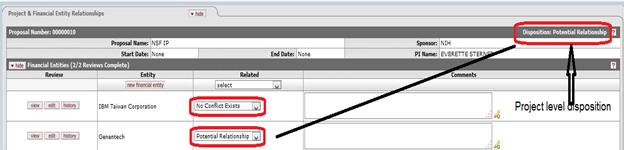
Figure 672 New Institutional Proposal Disclosure> Disclosure Tab >Project & Financial Entity Relationships > Related column, Disposition on Proposal header panel
The Status of the Disclosure on the header panel is derived from the project-fe status with the highest value.
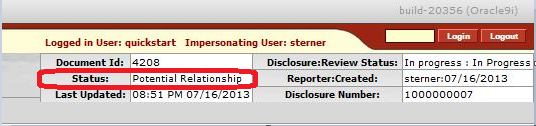
Figure 673 New Institutional Proposal Disclosure> Disclosure Header panel - Status
 to open the entry screen to
define an entity. See the section on
to open the entry screen to
define an entity. See the section on  tool to assign a financial entity
relationship status for all financial entities. The values available for
selection for the reporter are No Conflict Exists, Potential Relationships
and Relationships Identified. Once an option is selected, the related
column for each financial entity is populated with the
selection.
tool to assign a financial entity
relationship status for all financial entities. The values available for
selection for the reporter are No Conflict Exists, Potential Relationships
and Relationships Identified. Once an option is selected, the related
column for each financial entity is populated with the
selection.