Proposal Log
The Proposal Log document creates an electronic proposal and proposal number for a proposal that you do not submit through the KC Proposal Development and Budget module. Your institution can use the Proposal Log for paper proposal submissions or for sponsor agreements and awards received prior to an electronic proposal. If your institution does not implement the KC Proposal Development and Budget module, you can initiate a Proposal Log to record a paper proposal. The Proposal Log generates an Institutional Proposal record that your institution can use for reporting.
In this topic:
Examples of how your institution may use the Proposal Log are:
• An investigator at your institution submitted a paper proposal to the sponsor.
• Your institution receives a check from a sponsor for which there is no formal proposal.
• The sponsored projects office receives incremental funding for which there is no formal proposal.
• The sponsored projects office receives an award agreement and must begin negotiations with the agency prior to receiving a formal proposal.
• Your institution receives a non-competing continuation award for which there is no formal proposal.
• Your institution opts to track white papers for which there are no formal proposals.
|
|
When you create a Proposal Log in situations like this, it enables your institution to accurately track and report on proposals. |
Access
Your KC role determines your authorization to create, modify, merge, submit, view, or print a proposal log. Your institution may create its own user roles and authorizations, or you may use the default KC roles and authorizations:
Table 190 KC Default Authorizations for Proposal Log
|
User Class |
Role |
Authorizations |
|
OSP Administrator |
Maintainer |
The OSP Administrator can create, modify, merge, submit, and print a proposal log. |
|
OSP Administrator – Contractor |
Maintainer |
The OSP Administrator can create, modify, merge, submit, and print a proposal log. |
|
Unit/Dept Administrator |
Viewer |
A Unit and a Dept Administrator can view and print a proposal log |
|
PI/Co-PI/Key Personnel |
Viewer |
The PI, Co-PI, and Key Personnel can view and print a proposal log. The PI, Co-PI, and Key Personnel can request a proposal number and view their proposals in the Proposal Log; they need to request changes through the appropriate mechanism and route them to the OSP Administrator. |
You can access the Proposal Log document one of these ways:
• Unit
menu > Pre-Award group > Proposal Log > 
• Unit
menu > Pre-Award group > Proposal Log > 
•
Central Admin menu > Pre-Award group > Proposal Log > 
•
Central Admin menu > Pre-Award group > Proposal Log > 
•  > Id column > Id
link
> Id column > Id
link
•  > Document Lookup search results
> Document/Notification Id column > document ID
> Document Lookup search results
> Document/Notification Id column > document ID
Header
The document header is standard for most KC e-docs.

Figure 413 Proposal Log – Document Header
Table 191Proposal Log – Document Header Field Descriptions
|
Field |
Description |
|
Doc Nbr |
The unique identifier for this Proposal Development document |
|
Initiator |
The user name of the person who created this Proposal Development document |
|
Status |
The state of the document as it relates to the completion of the document KC sets this to In Progress when you create a Proposal Development document Not related to submission status |
|
Created |
The time and date the document was created |
|
|
Reference: For more information about the document header area, see “Header Area” on page Error! Bookmark not defined. in E-Doc Fundamentals. |
Layout
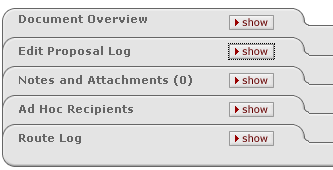
Figure 414 Proposal Log Document – Section Layout
The Proposal Log document is similar in structure as the standard maintenance e-docs in KC. It has one unique section: Edit Proposal Log.
Table 192 Proposal Log Document – Section Descriptions and Subtopic Links
|
Section (linked to subtopic) |
Brief Description |
|
The key information about the proposal including proposal log type, the proposal name, the PI, sponsor, the lead unit, and the status. |
Example
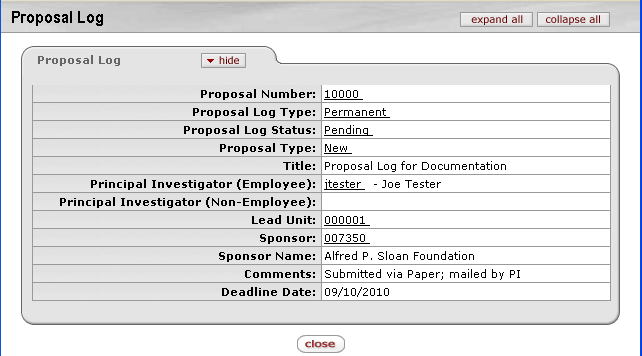
Figure 415 Proposal Log Document – View Mode Example
Common Features
This document includes the following features that are common to most KC maintenance documents:
Table 193 Links to Common Maintenance Document Component Instructions
|
Common Maintenance E-Doc Component |
Cross-Reference Links To Usage Instructions |
|
Document Header |
|
|
Document Overview Section |
|
|
Notes and Attachments Section |
|
|
Ad Hoc Recipients Section |
|
|
Route Log Section |
|
|
Action Buttons |
|
Process
|
|
For information about searching for, initiating, editing, copying, submitting, saving, closing, canceling, and/or routing a maintenance document, see “Common Maintenance E-Doc Operations” in the Overview section. |


 Edit Proposal Log
Edit Proposal Log