Questions

The Questions page is used to display specific questions defined by your institution to collect data not captured by baseline KC. It is a shared feature that appears in other KC modules (for example, Proposal, Award and IRB). Questions and data entry fields are displayed in tabs as defined by question groups. Groups of questions are collected into questionnaires which can be associated with one or more KC modules. In the Proposal module, the Questions page is also used to collect answers to specific grants.gov questions. The administration of questions, groups and questionnaires is accomplished through a separate set of maintenance documents.
Association with Other Documents/Modules: The functionality used to create and maintain questionnaires in KC is shared by multiple modules, but the data is not. While a questionnaire can be associated with different KC modules, including Proposal, Conflict of Interest, Institutional Animal Care and Use, Institutional Review Board, and Award, the data collected in one module is entirely independent from data collected in another module.
Questionnaire Creation and Maintenance: Because questions are derived from government and institutional policies that are often subject to change, Administrators have the ability to maintain the question content and related usage information in the Questionnaire, Question, Question Category, and Question Type maintenance documents, which are accessible from the Shared group on the Maintenance menu.
|
|
For more information, see “Questionnaire” on page 1454 . |
Overview
The Questions page displays categorized, expandable sections that display questions and standard selection/entry tools to answer them, with a save button at the bottom of the page that enables you to save your answer selections and entries.
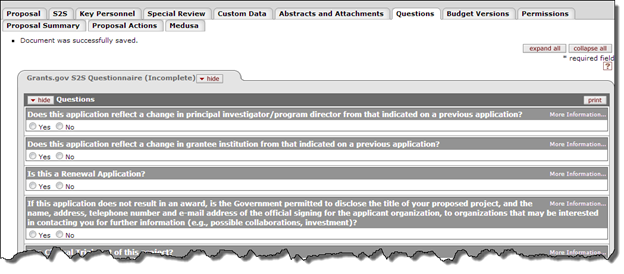
Figure 214 Proposal Development Document – Questions Page Layout
Table 84 Proposal Development Document – Questions Page Component Descriptions
|
Page Component |
Brief Description |
|
Expand/Collapse All Buttons |
Control of the display view of tabbed sections of the page |
|
Categorized Sections |
Display of questions, show/hide control, entry/selection tools for answering the questions, print ability |
|
Action Buttons |
Command the system to, for example, save your answers to the document |
Answering a Questionnaire
The Questions section of the Questions page displays questions that are unique to the forms associated with the Grants.gov or Research.gov opportunity. Use the following information to answer them and for appropriate background information about how to use the functionality.
 To answer
the questions:
To answer
the questions:
1. Make selections and type to enter text as you would a typical online survey.
2. Click the save  button when finished.
button when finished.
Selection/Entry Tools: Standard selection and entry tools include radio buttons and checkboxes for selection of options for Yes/No, True/False, and Multiple Choice questions; and textbox fields for input of information to answer Text Entry questions.
|
|
For more information about using the standard online form features to answer questions, see “Selection, Entry & Action Tools” on page Error! Bookmark not defined. in User Interface Orientation. |
|
|
Branching Concept: Answers to particular questions can cause additional questions to appear. Such logic is driven by business rules embedded into the system so that an answer given to a previous question will dynamically add one or more new questions (or new tabbed sections containing multiple questions) to the Questionnaire. More Information To obtain more information about a question, click on the ‘More Information’ text to the right of the question, which causes additional information about the question to appear in the answer area.
Partial Completion An Incomplete notification is displayed in the tabbed section heading to the right of the section label.
|
|
|
Status Tab Display: If you have not completed a Questionnaire, you are able to save your work and return to complete it at a later time prior to submission. Additionally, you have the ability to modify previous responses as desired. |
Print Capability: Click the print  button in the upper, right of
the section label if desired.
button in the upper, right of
the section label if desired.
Sections

Figure 215 Proposal Development Document > Questions Page – Section Layout
Table 85 Proposal Development Document > Questions Page – Section Descriptions
|
Section (linked to subtopic) |
Description |
|
Questions display and answer selection viewing, comment and review date entry. | |
|
Proposal questions with answer tools. |




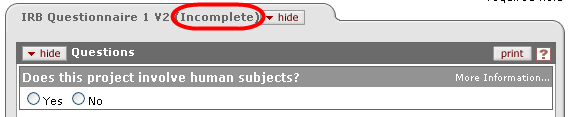

 Grants.gov/Agency Specific Questions
Grants.gov/Agency Specific Questions