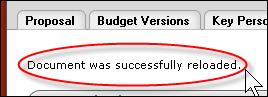Reloading
Reloading a page simply returns the page to the state it was in when last saved. This is accomplished by clicking the reload button, which appears in the action buttons area on most pages of most e-docs. Use this feature when you want to start over from where you began and eliminate recent modifications.
|
|
Clicking reload means that any changes you’ve made to the current page, prior to saving or navigating to a different page, will be lost! |
 To reload an
e-doc:
To reload an
e-doc:
|
|
1. |
Click reload. |
|
|
|
A message appears in the notification area (top, left of page) to indicate successful completion of the reload action:
|
|
End of activity. |
|
Selections and entries on the currently-accessed page return to how they appeared the last time the document was saved. |