Submission Details
The Submission Details subsection contains information about your proposal submission to www.grants.gov.

Figure 177 Proposal Development Document > Grants.gov Page > Grants.gov Section > Submission Details Subsection - Example
|
|
KC displays
this informational message on the Submission Details subsection before you
submit the proposal to www.grants.gov: |
|
|
KC automatically adds information to the Submission Details subsection after you submit the proposal to www.grants.gov. |
Table 66 Proposal Development Document > Grants.gov Page > Grants.gov Section > Submission Details Subsection - Field Descriptions
|
Field |
Description | ||
|
Received Date |
The date and time Grants.gov received the proposal application, this is the official timestamp for the submission. | ||
|
Status |
The state of the proposal submission (for example, ‘Submitted to Grants.Gov’) at Grants.Gov. Additional information regarding the status of the application. For instance, this may include an explanation of the “rejected with errors” status. This displays the current status of the submission. | ||
|
GG Tracking Id |
The number assigned by Grant.gov upon successful submission of the proposal, this is the assigned number for the proposal submission. | ||
|
Agency Tracking Id |
A tracking number assigned by the sponsor agency, if applicable. After the agency receives the application, they will assign their own tracking number for the proposal.
| ||
|
Comments |
After saved, click the green arrow | ||
|
Attachments |
The filename of any attached document files are displayed. This serves as a list of forms and attachments that you successfully submitted to grants.gov. If the application contained any attachments to accompany the included forms, they would be listed in this section. | ||
|
Last Modified Date |
The date and time that KC last updated this application status as most recently updated by Grants.Gov. | ||
|
Refresh button |
Click the refresh button to update the display of submission details, which become available after the proposal is submitted. |
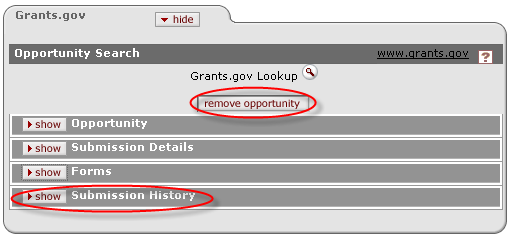
|
|
After the opportunity has been selected, a remove opportunity button appears in the Opportunity Search section. Additionally, a Submission History section appears. |


 symbol to view full text in a
separate browser window. Additional grants.gov information regarding
the status of the application. This displays the current status of
the proposal submission, which can be refreshed by clicking the
arrow.
symbol to view full text in a
separate browser window. Additional grants.gov information regarding
the status of the application. This displays the current status of
the proposal submission, which can be refreshed by clicking the
arrow.