Suspend
This action allows the IRB Administrator to suspend a protocol. The IRB Administrator can suspend the protocol in response to a request for suspension submitted by the investigator. A protocol is suspended when risk to human subjects has been identified and further investigation is required prior to letting the research continue. This action is typically driven by regulatory obligation and indicates temporary suspension of research activities.
Table 416 Protocol Document, Protocol Actions Page, Request an Action Section, Available Actions – Suspend – Action Attributes
|
Action attributes |
Description |
|
Who can perform action |
IRB Administrators are allowed to perform this action. |
|
Protocol state prior to action |
Prior to the action being performed, the protocol must be in the following state:
The protocol status can be in one of the following states: Active - Open to Enrollment, Active - Closed to Enrollment, Active - Data Analysis Only or Exempt The submission status can be in any state |
|
Protocol state after action |
After the action is performed The protocol status changes to Suspended by Investigator – OR - Suspended by IRB depending on whether Request for Suspension was submitted by researcher. The submission status changes to Suspended |
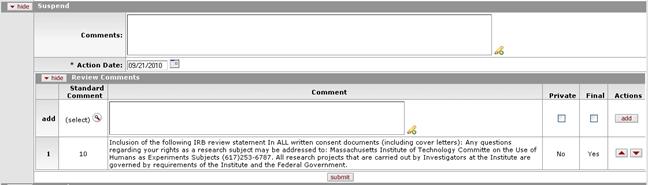
Figure 1192 Protocol Document, Protocol Actions Page, Request an Action Section, Available Actions – Suspend Layout
Table 417 Protocol Document, Protocol Actions Page, Request an Action Section, Available Actions – Suspend Field Descriptions
|
Field |
Description |
|
Suspend | |
|
Comments |
Click within the text box (or press the tab |
|
Action Date |
Specify the date you want this action to become
effective. By default, the field displays the current date. To
change it, click the calendar |
|
Review Comments |
|
 key from a previous
field) to relocate the cursor to the field, and then type (or paste from
virtual clipboard) to enter text in the box as necessary to provide the
appropriate information. Click the add note
key from a previous
field) to relocate the cursor to the field, and then type (or paste from
virtual clipboard) to enter text in the box as necessary to provide the
appropriate information. Click the add note  icon to view/edit/paste text
in a new browser window, then click the continue button to return to the
text entry field in the document. After saved, click the green arrow
icon to view/edit/paste text
in a new browser window, then click the continue button to return to the
text entry field in the document. After saved, click the green arrow
 symbol to view full
text in a separate browser window.
symbol to view full
text in a separate browser window.
