Terminate
This action allows the IRB Administrator to mark the protocol as terminated. A protocol is terminated when there is risk to human subjects through the research project and it is no longer safe to allow the research to continue. The terminate action by the IRB Administrator might often be in response to a request for termination by the researcher.
Table 420 Protocol Document, Protocol Actions Page, Request an Action Section, Available Actions – Terminate – Action Attributes
|
Action attributes |
Description |
|
Who can perform action |
IRB Administrators are allowed to perform this action. |
|
Protocol state prior to action |
Prior to the action being performed, the protocol must be in the following state:
The protocol status can be in one of the following states: Active - Open to Enrollment, Active - Closed to Enrollment, Active - Data Analysis Only, Exempt, Suspended by Investigator, Suspended by IRB or Expired The submission status can be in any state |
|
Protocol state after action |
After the action is performed The protocol status changes to Terminated by IRB The submission status does not change |
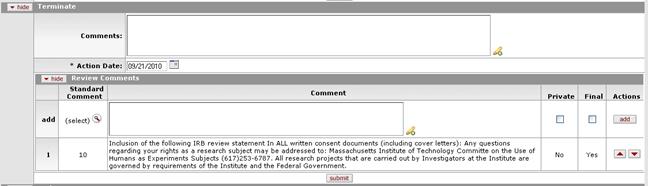
Figure 1194 Protocol Document, Protocol Actions Page, Request an Action Section, Available Actions – Terminate Layout
Table 421 Protocol Document, Protocol Actions Page, Request an Action Section, Available Actions – Terminate Field Descriptions
|
Field |
Description |
|
Terminate | |
|
Comments |
Click within the text box (or press the tab |
|
Action Date |
Specify the date you want this action to become
effective. By default, the field displays the current date. To
change it, click the calendar |
|
Review Comments |
|
 key from a previous
field) to relocate the cursor to the field, and then type (or paste from
virtual clipboard) to enter text in the box as necessary to provide the
appropriate information. Click the add note
key from a previous
field) to relocate the cursor to the field, and then type (or paste from
virtual clipboard) to enter text in the box as necessary to provide the
appropriate information. Click the add note  icon to view/edit/paste text
in a new browser window, then click the continue button to return to the
text entry field in the document. After saved, click the green arrow
icon to view/edit/paste text
in a new browser window, then click the continue button to return to the
text entry field in the document. After saved, click the green arrow
 symbol to view full
text in a separate browser window.
symbol to view full
text in a separate browser window.
