Uploading and Translating S2S Subaward Files
The budget action tool for subaward uploads is a user-friendly process that reads the uploaded Adobe subaward form and inserts system-generated line items for subaward funding values for each project period into the proposal budget. IF the project periods are compatible, the uploaded form data will automatically sync budget expenses to the line item details of impacted budget periods. The system will parse the funding data into the appropriate line items in each budget period, including determining first $25K, F&A exempt of F&A, etc. NOTE: the Parameters defining the Subaward Cost Objects must be maintained.
Do this for every detailed subaward budget required for your proposal:
1. Complete your detailed budget line item entries and generate all budget periods.
2. From the Budget Actions tab Search for an Organization record to serve as the name. The Line Item Description field will populate with the name of the Organization in the budget periods.
3. Enter a comment, if desired. As the Organization field displays a numeric ID, the comment field serves as a good place to detail the Sub PI or Name.
4. Click [Choose File] to search your local computer for the subaward form. Once a file has been selected, the file name will appear in the field.
|
|
BEFORE YOU UPLOAD! Be certain that each subaward budget justification has a unique name with no spaces or special characters– these are the files uploaded in the PDF subaward form. Note: If everyone uses the same “budget_justification.pdf” name, your submission will error at Grants.gov!
|
5. Click [add] to save this file and add it to the details. Otherwise click [reset] to clear all entries from this line. You must either add or reset to proceed.

Figure 353 Budget Document > Budget Actions > Subaward Budget Subpanel> Organization Selected, Commented, and File selected> Action now required.
6. If the budget periods of the selected subaward budget file DO NOT match any of your proposal budget, the system will not insert any line items into your budget. Warnings will appear in the Subaward Budget subpanel to alert you to the problem.

Figure 354 Budget Document > Budget Actions > Subaward Budget Subpanel> Mismatched subaward file to proposal dates.
7. When the subaward upload matches the budget periods of your proposal, the system will insert the appropriate line items into the matching budget periods. An informational message will appear in the Subaward Budget subpanel header to indicate a successful upload
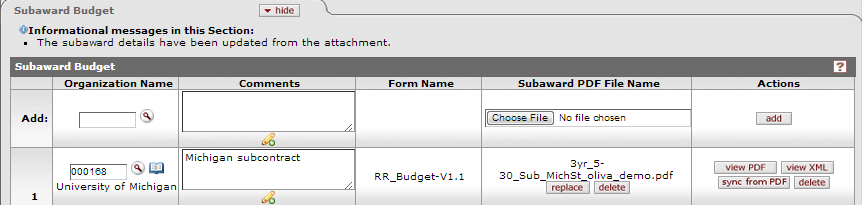
Figure 355 Budget Document > Budget Actions > Subaward Budget Subpanel> Subaward dates align with proposal dates: the upload is successfully inserted into the budget.
8. The system inserts the appropriate F&A exempt and F&A loaded line items from the subaward budget file into the budget periods from a successful subaward upload.

Figure 356 Budget Document> Budget Period with inserted line items for the uploaded subaward budget file.
9. Repeat the upload steps if there are more Subawards to transmit with your submission
Subaward Details:
Once the s2s subaward file has been successfully uploaded, new Action options will appear in the line’s details.
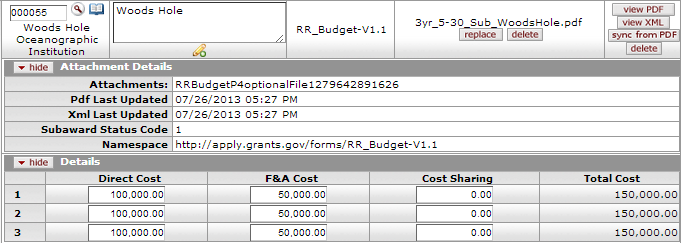
Figure 357 Budget Document> Budget Actions > Subaward Budget> Uploaded and details expanded.
|
Column |
Description |
|
Organization Name |
Once the line is added, the name associated with the selected record will appear below the numeric code. |
|
Comments |
Click the add note |
|
Form Name |
Display-only: The specific s2s form and version of the uploaded budget file. |
|
Subaward PDF File Name |
The name of the PDF budget file uploaded in this line |
|
|
. Clicking the replace button will remove the original upload and open the [browse] option for the user to search and select a replacement file. No other fields will need to be searched and saved. |
|
|
Click [delete] to remove the budget file. |
|
Actions |
|
|
View PDF |
Click [view PDF] to open a new browser window and view the subaward Adobe PDF form. |
|
View XML |
Click [view XML] to open a new browser window and view the subaward XML code. |
|
Sync from PDF |
Click [Sync from PDF] to refresh the information from the uploaded file. |
|
delete |
Click [delete] to remove this subaward file and the line from this subpanel |
|
Show Attachment Details |
Click [show] to expand the subpanel and view the following: a. Attachments: the system name of the file b. PDF Last Updated: the timestamp of the last pdf update. c. XML Last Updated: the timestamp of the last xml update d. Subaward Status Code e. Namespace |
|
Show Details |
Expand this subsection to view the funds extracted from the subaward budget file and maintain cost sharing funds, if appropriate. |
|
Direct Cost |
The direct cost dollars extracted from the uploaded file. |
|
F&A Cost |
The indirect cost dollars extracted from the uploaded file |
|
Cost Sharing |
If appropriate, enter the cost sharing to be attributed to this subawardee. These values are for REFERENCE only – there are no values in the uploaded subaward budget to sync. Cost sharing listed here is for internal reference and will not populate on forms. |
|
Total Cost |
Read Only: the total cost dollars (direct + F&A). |


 icon to view/edit/paste text
in a new browser window, then click the continue button to return to the
text entry field in the document.
icon to view/edit/paste text
in a new browser window, then click the continue button to return to the
text entry field in the document.
