Valid Special Review Approval
The Valid Special Review Approval maintenance document is used to establish and maintain numeric codes and textual description values which are stored in database tables. This data serves as reference information that is made available for display and selection in various areas of the system, including other e-docs. A special review refers to a grant proposal that requires additional review by an institutional committee or official (e.g. proposals that include the use of human participants in research).
Document Layout
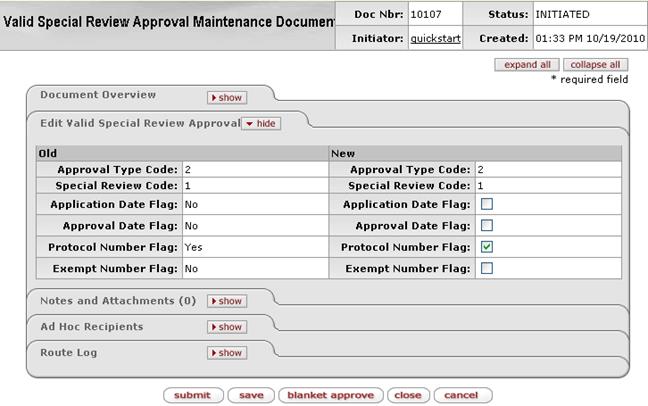
Figure 1802 Valid Special Review Approval Maintenance Document Example Layout
Edit Valid Special Review Approval Section
The Edit Valid Special Review Approval section of the Valid Special Review Approval maintenance document is a unique section that allows you to specify and maintain the details associated with the reference table record in fields.
Table 833 Valid Special Review Approval Maintenance Document - Edit Valid Special Review Approval Section Field Descriptions
|
Field |
Description |
|
Approval Type Code |
Required. The abbreviated value that serves as a
short name by which the system references this particular type of
approval. Type the suspected value in the box and click the direct inquiry |
|
Special Review Code |
Required. The code that uniquely identifies and
refers to a particular grant proposal that requires additional review by
an institutional committee or official (e.g. proposals that include the
use of human participants in research). Type the suspected value in
the box and click the direct
inquiry |
|
Application Date Flag |
The flag the system uses to set this information
field’s availability in the user interface for user input. Click
within the checkbox |
|
Approval Date Flag |
Selects the specification of the approval date as a
requirement. Click within the checkbox |
|
Protocol Number Flag |
Ensures the protocol number will be a field where the
user has the ability to select it to activate or make it inactive. Click
within the checkbox |
|
Exempt Number Flag |
One of six categories of exempt research specified by
the Common Rule (45 CFR 46.101(b). Click within the checkbox |
Examples
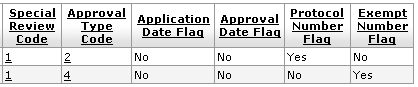
Figure 1803 Valid Special Review Approval Maintenance Document Example Values
Common Features
This maintenance document includes the following features that are common to most KC maintenance documents:
Table 834 Links to Common Maintenance Document Component Instructions
|
Common Maintenance E-Doc Component |
Cross-Reference Links To Usage Instructions |
|
Document Header |
|
|
Document Overview Section |
|
|
Notes and Attachments Section |
|
|
Ad Hoc Recipients Section |
|
|
Route Log Section |
|
|
Action Buttons |
|
Process
|
|
For information about searching for, initiating, editing, copying, submitting, saving, closing, canceling, and/or routing a maintenance document, see “Common Maintenance E-Doc Operations” on page Error! Bookmark not defined. in the Overview section. |
 icon or click the
icon or click the  icon to search for and
return the value to populate the box automatically.
icon to search for and
return the value to populate the box automatically.
