Viewing Rules
Rule drilldown links allow you to see the various criteria that make up a rule.
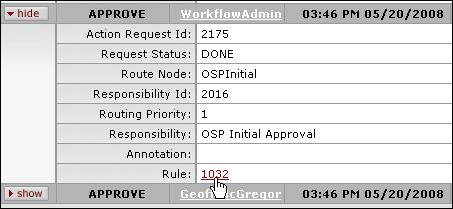
Figure 139 Clicking the Rule link to display its details
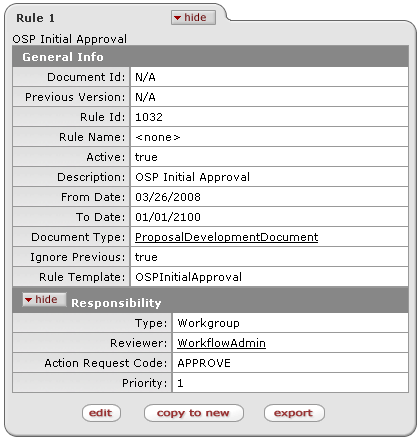
Figure 140 Viewing the Rule Details
• General Info section: you are able to view basic identifying rule information as well as details about what makes the rule work.
o Document Type field: Rules are specific to certain documents or groups of documents. For example, under Document Type you can see that this rule is specific to the ProposalDevelopmentDocument.
o Rule Template field: You create rules using a Template. The template establishes what kind of criteria (or attributes) the rule can look for. In this case, this rule is based on the ‘OSPInitialApproval.’ This template is used to create OSP Initial Approval (also called OSP Initial Review) rules.
• Responsibility section: If a document meets the specified criteria then it routes based on information in the Responsibility section of the rule.
o Type field: Indicates whether you are requesting action from a person or a workgroup. In this example, the rule indicates a workgroup.
o Reviewer field: The User ID of the person or workgroup the action is being requested from.
o Action Request Code field: Indicates the type of action being requested. Normally requests can be made for Approval, Acknowledgement or FYI.
o Priority field: Tells Workflow how to order action requests if it needs to generate more than one request for a specific document at this route level. Priority ranges from 1 to 11 and rules with a lower priority number assigned requests action before rules with a higher priority number.