Yes/No Questions
Menu Link: Yes/No Questions
Lookup Screen: Ynq Lookup (nq lowercase)
Maintenance Document Label: YnqMaintenanceDocument (no spaces)
The Questions menu group link accesses the Ynq (a.k.a. Yes/No Questions) maintenance document, which allows you to add new or modify existing certification questions for e-docs as business rules at your institution dictate as being necessary. The Yes/No Questions maintenance document is used to establish and maintain numeric codes and textual description values which are stored in database tables. This data serves as reference information that is made available for display and selection in various areas of the system, including other e-docs.
|
|
Caution: Some Y/N questions impact S2S submissions. Assess the impact on S2S submission before adding new questions/editing existing questions. |
Document Layout
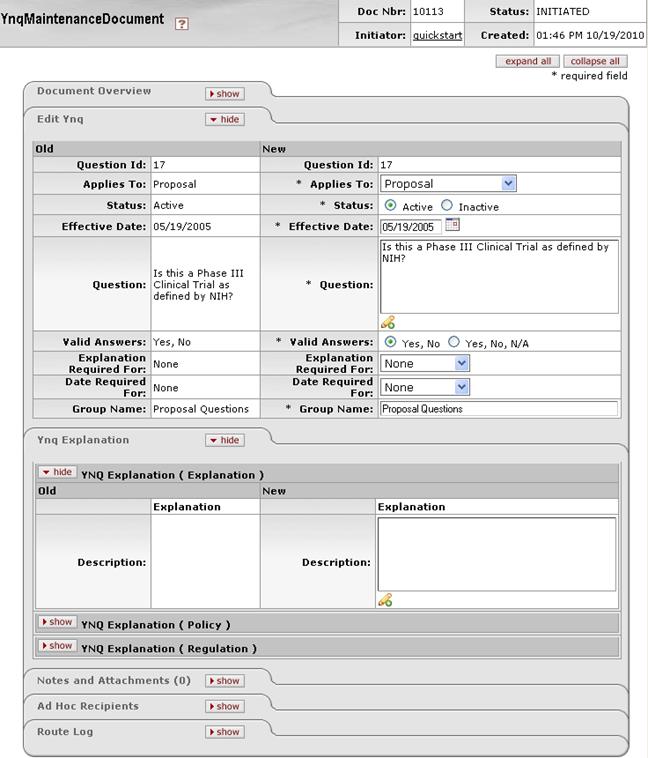
Figure 1814 Yes/No Questions Maintenance Document Example Layout
Edit Ynq Section
The Edit Ynq section of the Ynq maintenance document is a unique section that allows you to specify and maintain the details associated with the reference table record in fields. It is where you specify the identifying information about the question as well as the text of the question itself.
Table 845 Ynq Maintenance Document - Edit Ynq Section - Field Descriptions
|
Field |
Description |
|
Question Id |
Required. The number the system uses to record the individual question record. |
|
Applies To |
Required. Select from the list the module or
document the question applies to. Use the drop-down |
|
Status |
Required. Click to select the radio button option
to indicate the appropriate state of the question. Select the
radio button |
|
Effective Date |
Required. Enter the date in mm/dd/yyyy format the
question is to become effective or use the calendar tool to select
it. Click the calendar |
|
Question |
Required. Type the text of the question followed
by a question mark. Click the add note |
|
Valid Answers |
Required. Select a radio button option for the
radio button option (s) you want to be displayed for you to select from as
a valid answer to the question. Select the radio button |
|
Explanation Required For |
Select an item from the list. Use the drop-down |
|
Date Required For |
Select an item from the list. Use the drop-down |
|
Group Name |
Enter the textual, familiar name of the group that the question is to be associated with. |
Ynq Explanation Section
The Ynq Explanation section of the Ynq maintenance document is a unique section that allows you to specify and maintain the details associated with the reference table record in fields. It is what you use to explain the rationale or necessity of requiring the question be answered.
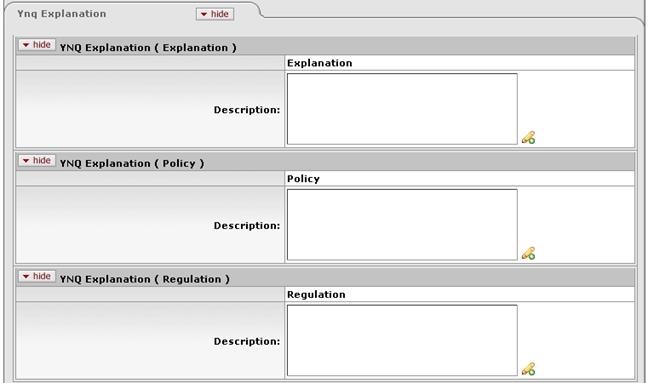
Figure 1815 Ynq Explanation Section Layout
Table 846 Ynq Maintenance Document - Edit Ynq Section Field Descriptions
|
Field |
Description |
|
Explanation | |
|
Description |
A classification of question related to explanation of
the background information necessary to describe the purpose of the
question being asked. Click the add note |
|
Policy | |
|
Description |
The institutional policy statement(s) that require the
question be asked. Click the add note |
|
Regulation | |
|
Description |
The description of the applicable regulation as it
relates to the question. Click the add note |
Examples

Figure 1816 Ynq Maintenance Document Example Values
Common Features
This maintenance document includes the following features that are common to most KC maintenance documents:
Table 847 Links to Common Maintenance Document Component Instructions
|
Common Maintenance E-Doc Component |
Cross-Reference Links To Usage Instructions |
|
Document Header |
|
|
Document Overview Section |
|
|
Notes and Attachments Section |
|
|
Ad Hoc Recipients Section |
|
|
Route Log Section |
|
|
Action Buttons |
|
Process
|
|
For information about searching for, initiating, editing, copying, submitting, saving, closing, canceling, and/or routing a maintenance document, see “Common Maintenance E-Doc Operations” on page Error! Bookmark not defined. in the Overview section. |


 by clicking within a circle to place a dot within it to indicate your
selection of the desired option.
by clicking within a circle to place a dot within it to indicate your
selection of the desired option.
 icon to view/edit/paste text
in a new browser window, then click the continue button to return to the
text entry field in the document.
icon to view/edit/paste text
in a new browser window, then click the continue button to return to the
text entry field in the document.