Campus Type
The Campus Type administration maintenance document is used to establish and maintain numeric codes and textual description values which are stored in database tables. This data serves as reference information that is made available for display and selection in various areas of the system, including other e-docs.
Document Layout
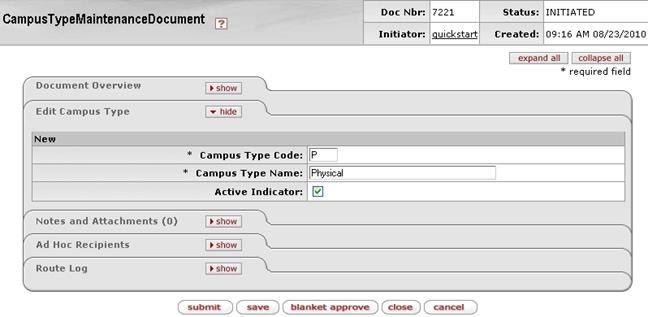
Figure 2202 Campus Type Administration Maintenance Document Example Layout
Edit Campus Type Section
The Edit Campus Type section of the Campus Type administration maintenance document is a unique section that allows you to specify and maintain the details associated with the reference table record in fields.
Table 1201 Campus Type Administration Maintenance Document - Edit Campus Type Section Field Descriptions
|
Field |
Description |
|
Campus Type Code |
Required. Enter a code to identify this type of campus. |
|
Campus Type Name |
Required. Enter a descriptive name for this campus type. |
|
Active Indicator |
Indicates whether the campus code is active or
inactive. Remove the check mark to deactivate a campus type and remove it
from the dropdown list on the Campus document. Click within the
checkbox |
Examples
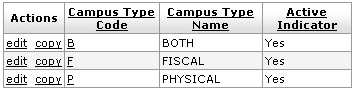
Figure 2203 Campus Type Administration Maintenance Document Example Values
Common Features
This maintenance document includes the following features that are common to most KC maintenance documents:
Table 1202 Links to Common Maintenance Document Component Instructions
|
Common Maintenance E-Doc Component |
Cross-Reference Links To Usage Instructions |
|
Document Header |
|
|
Document Overview Section |
|
|
Notes and Attachments Section |
|
|
Ad Hoc Recipients Section |
|
|
Route Log Section |
|
|
Action Buttons |
|
Process
|
|
For information about searching for, initiating, editing, copying, submitting, saving, closing, canceling, and/or routing a maintenance document, see “Common Maintenance E-Doc Operations” on page Error! Bookmark not defined. in the Overview section. |

