Key Personnel and Credit Split
For every sponsored award, there is at least one Principal Investigator who accepts primary responsibility for the conduct of the project and Co-Investigators who share scientific leadership. These individuals assign other key persons on the Key Personnel and Credit Split section who will assist them with carrying out the duties of the project. Key personnel who are essential to project execution, but do not share responsibility for project direction are identified along with their project role and contact information for the purpose of correspondence during the administration of the award.
|
|
Auto-Population From Funding Proposal: KC will automatically copy forward all Key Personnel and Credit Split data into this section’s fields from the first Institutional Proposal document linked to the Award (when the Award document’s status is INITIATED, and prior to the first save of the Award document). When the Institutional Proposal does not have Credit Split data, OR when it is identical to the existing award data, you are not presented with any feed options. |
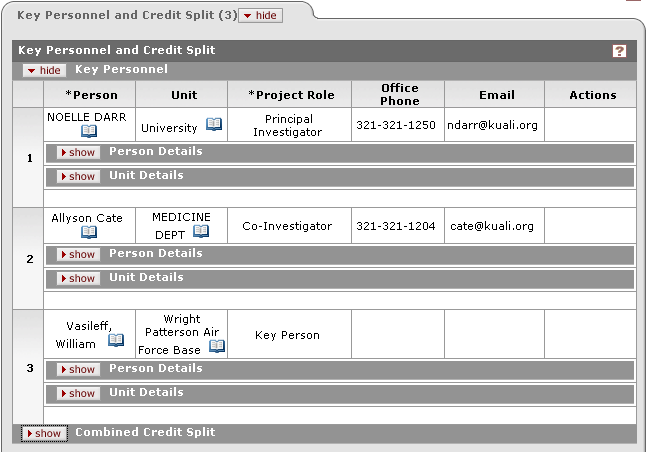
Figure 1517 Award Document, Contacts Page, Key Personnel and Credit Split Section - Example
Key Personnel
For each Key Person, your institution may need to view human resource data and capture Person and their associated Unit details.

Figure 1518 Award Document, Contacts Page, Key Personnel and Credit Split Section, Person Details Subsection – Example
|
|
Editable Roles: KC allows you to edit the Contact Type – Project Role for a Project Person after a Person has been added. |
Person Details
The Person Details subsection allows you to enter effort
values for Academic Year, Summer, Calendar Year, and Total. It also allows
you to flag the person as faculty or non-faculty by selecting Yes or No
(checked/unchecked) in the Faculty field. Click within the
checkbox to select
the item. A check mark appears within the checkbox to indicate the item is
selected. Click within the checkbox again to clear the mark and deselect
the item.
to select
the item. A check mark appears within the checkbox to indicate the item is
selected. Click within the checkbox again to clear the mark and deselect
the item.

Figure 1519 Award Document, Contacts Page, Key Personnel and Credit Split Section, Person Details Subsection – Example
Unit Details
The Unit Details subsection allows you to select a unit for the person and specify whether it is the Lead Unit for the project using standard lookup and add/delete line item functionality.

Figure 1520 Award Document, Contacts Page, Key Personnel and Credit Split Section, Unit Details Subsection - Example
Combined Credit Split
The Combined Credit Split subsection of the Key Personnel and Credit Split section allows you to enter Recognition, Responsibility, Space and Financial percentage amount values for each person and then click a recalculate button to adjust the Unit and Project Person totals accordingly.
|
|
Investigator Credit Type Calculation: KC validates Credit Split values as follows for each Credit Type in the Investigator Credit Type table if ‘Adds to Hundred’ value is positive/checked: Unit Credit must total 100%- All Unit credit split values for a single person must total 100% upon data validation. Investigator Credit must total 100% - Credit Split values for all persons must total 100% upon data validation. |
|
|
For more information, see Investigator Credit Type in Maintenance Documents. |
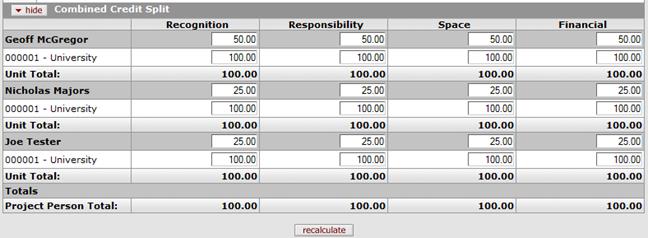
Figure 1521 Award Document, Contacts Page, Key Personnel and Credit Split Section, Combined Credit Split Subsection – Example
|
|
To add a key person: |
|
1. |
In the Person column, click
the lookup |
|
2. |
On the Person lookup
screen, enter and/or select criteria as desired (or leave fields blank)
and then click the search |
|
3. |
In the Return Value column of the search results table, click the return value link for the row of the desired person. You are returned Award document Contacts page and the Key Personnel section displays data based on your selection in the Person, Unit, Office Phone and Email fields. |
|
4. |
In the Project Role column,
use the drop-down
Figure 1522 Award Document, Contacts Page, Key Personnel and Credit Split Section, Project Role Examples |
|
5. |
In the Actions column,
click the add |
|
End of activity. | |








