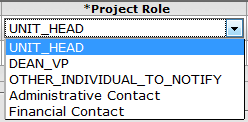Unit Contacts
The Unit Contacts section of the Contacts page provides a means for you to look up and select an employee (which automatically populates the contact information fields), select a project role for the person, then add it as a numbered line item in the table below.
Sync All: You can then click the sync
all  button to
synchronize your additions to the default Lead Unit contact list, which will
overwrite existing unit contacts.
button to
synchronize your additions to the default Lead Unit contact list, which will
overwrite existing unit contacts.
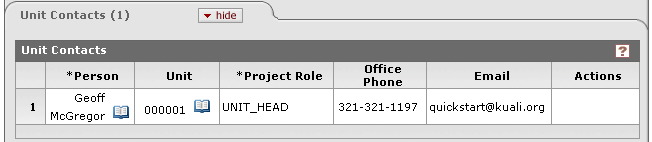
Figure 1523 Award Document, Contacts Page, Unit Contacts Section – Example
|
|
To add a unit contact: |
|
1. |
Click the Person lookup
icon to search for and return the desired employee name. Click the
lookup |
|
2. |
Select the Project Role
from the dropdown menu. Use the drop-down
Figure 1524 Award Document, Contacts Page, Unit Contacts Section – Project Role Examples |
|
3. |
Click the add
|
|
End of activity. | |
 To synchronize all added
contacts with default Lead Unit contacts:
To synchronize all added
contacts with default Lead Unit contacts:
• Click
the sync all button to
synchronize the Unit Contacts selected in this section to the default Lead Unit
Contacts, then click the yes button to confirm.
button to
synchronize the Unit Contacts selected in this section to the default Lead Unit
Contacts, then click the yes button to confirm.