Manage Notes
The Manage Notes allows IRB Administrators to add notes to the protocol application. The IRB Administrator is not allowed to update investigators’ added notes. However they can control the visibility of all protocol notes through the Restricted checkbox.
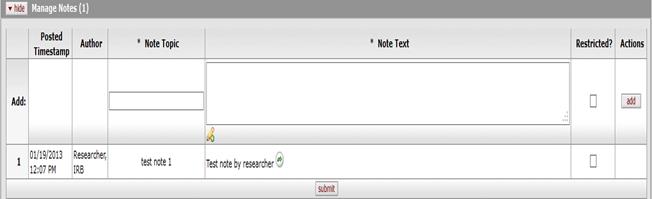
Figure 1169 Protocol Document, Protocol Actions Page, Request an Action Section, Available Actions – Manage Notes Action Layout
Table 377 Protocol Document, Protocol Actions Page, Request an Action Section, Available Actions – Manage Notes Field Descriptions
|
Field |
Description |
|
Posted Timestamp |
The timestamp of when the note was added is automatically populated by the system upon add action. This is a display only field. |
|
Author |
Display-only. The Full Name of the person who entered the note is automatically displayed. |
|
Note Topic |
Required. To briefly define the nature of the
note, click within the text box (or press the tab |
|
Note Text |
Required. Click within the text box (or
press the tab |
|
Restricted? |
This is a flag that allows you to indicate if the note
is generally viewable (unchecked) or restricted to users with the right to
view restricted notes. The note creator is always able to view the
note even if not granted the right to view restricted notes. By
default this is unchecked. Click within the checkbox
|
|
Actions |
Required. Click the add
|
 key from a previous field) to
relocate the cursor to the field, and then type (or paste from virtual
clipboard) to enter text in the box as necessary to provide the
appropriate information.
key from a previous field) to
relocate the cursor to the field, and then type (or paste from virtual
clipboard) to enter text in the box as necessary to provide the
appropriate information. icon to
view/edit/paste text in a new browser window, then click the continue
button to return to the text entry field in the document. After
saved, click the green arrow
icon to
view/edit/paste text in a new browser window, then click the continue
button to return to the text entry field in the document. After
saved, click the green arrow  symbol to view full text in a
separate browser window.
symbol to view full text in a
separate browser window.

 button after you’ve made your
selections to cause the attachment to be added as a numbered row in the
table below.
button after you’ve made your
selections to cause the attachment to be added as a numbered row in the
table below.  For more information about basic
line item functionality, see “Common Line Item Operations” in Common E-Doc
Operations.
For more information about basic
line item functionality, see “Common Line Item Operations” in Common E-Doc
Operations.