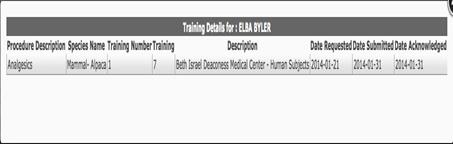Personnel
The Personnel tab within Procedures allows the researcher to indicate personnel who would be performing the different procedures. The personnel displayed in this tab are automatically pulled from the personnel listed on the main “Personnel” tab for the protocol.
 The system dynamically updates the
Personnel tab within Procedures with any personnel changes made within the main
Protocol – Personnel tab.
The system dynamically updates the
Personnel tab within Procedures with any personnel changes made within the main
Protocol – Personnel tab.
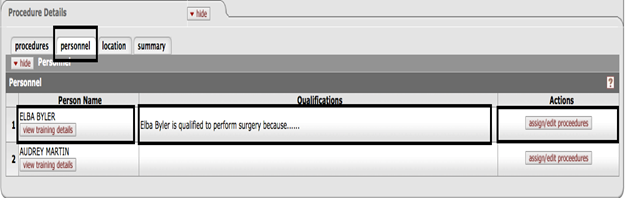
Figure 1324 Protocol Document – Procedures – Procedure Details – Personnel tab
Table 495 Protocol Document – Procedure Details - Personnel
|
Column |
Description |
|
Person Name |
The person’s name is displayed along with a link to the person’s training details. Upon clicking “View training details”, a pop-up window displaying the person’s training details is generated.
|
|
Qualifications |
This column allows the researcher/PI to describe why the personnel performing the procedure, is qualified to perform the procedure. To enter data for a person’s qualification, the researcher needs to enter the data from the “Assign/Edit Procedures” button within the Actions column |
|
Actions |
The allowed action within the Actions column for Personnel is “Assign/Edit Procedures”. This feature allows the researcher to associate the personnel to one or more procedures that they might be performing.
See section below on Associating Procedure to Personnel
|
Updating IACUC Personnel Training Information:
Implementing institutions can maintain and update training records related to IACUC using maintenance tables within the system. To create a training record for a person within the system, the following maintenance tables must be updated.
Training table: This table can be accessed from within Maintenance/Miscellaneous/Training. The Training course information is stored within this table. To enter an IACUC training course (for e.g. Post-Procedure Care of Mice and Rats in Research: Minimizing Pain and Distress), use the “create new” button on the upper right hand corner of the screen, within the maintenance table to create a new record for the training course Post-Procedure Care of Mice and Rats in Research: Minimizing Pain and Distress.

Figure 1325 Maintenance/Miscellaneous/Training
Person Training table: This table can be accessed from within Maintenance/Miscellaneous/Person Training.
Each person’s training record is stored within this table. The training details for each person consists of details such as type of training; date information related to the training; score; comments etc. To create a new training record for the person use the “create new” button on the upper right hand corner of the screen, within the maintenance table, enter the relevant details and perform “blanket approve” action to commit the changes.
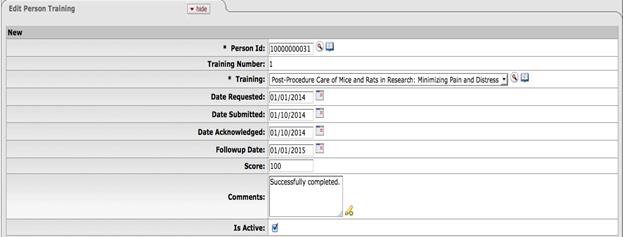
Figure 1326 Maintenance/Miscellaneous/Person Training
IACUC Person Training table: This table can be accessed from within Maintenance/Compliance IACUC/IACUC Person Training. This table connects the training record for a person entered in the Person Training table to a Species/Group that the training pertains to. To create an entry for a person in the IACUC Person Training table, use the “create new” button on the upper right hand corner of the screen.
Use the lookup icon for Person Training ID to select the person training record from the Person Training table. Use the Species and Procedure lookup icons to select the Species/Procedure the training is related to.

Figure 1327 Maintenance/Miscellaneous/IACUC Person Training
Once training records for a person is updated within the Maintenance tables, the training details can be viewed by clicking on “view training details” button besides personnel listed within Procedure/Personnel sub-tab.
Associating Procedure to Personnel:
The system provides a parameter PROCEDURE_VIEW_MODE within System Admin page that allows implementing institutions to allow the association of procedures to personnel to be at a Species Level OR at a Species/Group level.
For e.g. Consider the scenario that surgery needs to be performed on 30 count of the species “Alkali Fly”. The researcher might create two experimental groups to handle variation in process/procedure on subsets of the same species. They can create Group B to handle 20 count of the species “Alkali Fly” and Group C to handle 10 count of the species “Alkali Fly”. The parameter PROCEDURE_VIEW_MODE gives implementing institutions the flexibility of associating personnel to the entire species “Alkali Fly” OR to associate personnel to the different experimental groups for the species “Alkali Fly”
With the PROCEDURE_VIEW_MODE set to “S”, the personnel can be associated to the procedure only at the species level. With this parameter value setting, if the personnel are going to be performing surgery on only a subset of the species Alkali Fly, that distinction cannot be shown since the personnel can be associated only at a species level.

With the PROCEDURE_VIEW_MODE set to “G”, the personnel can be associated to the procedure at the group/species level. With this parameter value setting, if the personnel is performing surgery only on 20 count of the species Alkali Fly that are part of Group B, and the personnel is not involved in any procedures to be performed on 10 count of the species Alkali Fly that are part of Group C, that distinction can be show by checking only on Group B – Alkali Fly - Survival and not checking Group C – Alkali Fly – Survival.
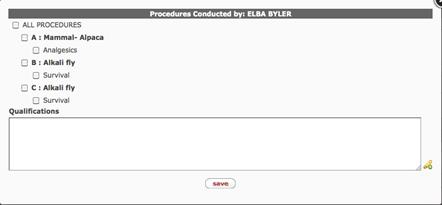
The researcher can associate a species and the procedure to be
performed on it, to the person by checking the box beside the procedure. Click
within the checkbox to select
the item. A check mark appears within the checkbox to indicate the item is
selected. Click within the checkbox again to clear the mark and deselect
the item.
to select
the item. A check mark appears within the checkbox to indicate the item is
selected. Click within the checkbox again to clear the mark and deselect
the item.
In addition, a text box is also provided to enter relevant qualifications for a person to indicate how and why the person is qualified to perform a procedure. Information entered within the Qualifications text box in the pop-up window will be displayed in the “Qualifications” column within the Personnel tab within Procedures.
 Click within the checkbox for “ALL
PROCEDURES” to automatically select all procedures.
Click within the checkbox for “ALL
PROCEDURES” to automatically select all procedures.