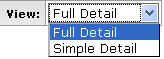Select Budget Period
A filter bubble appears atop the Personnel page that allows you to specify not only the period, but also the amount of detail that is displayed in the tabbed sections that follow via drop-down list item selection.

Figure 1656 Award Budget Document, Personnel Page – Select Budget Period Section Example
Table 700 Award Budget Document, Personnel Page – Select Budget Period Section Field Descriptions
|
Field |
Description |
|
Budget Period |
Use the drop-down The list options are the Budget Change Periods set in the Budget Periods & Totals section of the Parameters page. |
|
View |
Use the drop-down • Simple: Cost Elements are displayed without the option to show/hide Line Item Details settings. • Full: Cost Elements are displayed with the option show/hide and edit Line Item Details settings. |
|
|
Click to update the sections below with data based on your selections in the View and Budget Periods fields. |