Project Personnel
The Project Personnel tab always displays ‘(All Periods)’ in the tab label. Changes made to this section must be saved prior to adding details to the Award Budget. For deletions, you must delete from the details first, then confirm the delete action on the Project Personnel tab to complete the delete process.
 Adding Project
Personnel
Adding Project
Personnel
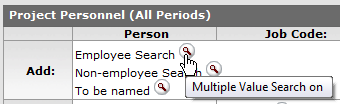
 >
refine criteria >
>
refine criteria > >
>  >
> 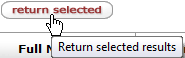
Figure 1657 Adding Project Personnel – Quick Reference Procedure
1. Click the lookup icon for either Employee, Non, or To be named, as desired.
2. On the Person Lookup screen, optionally refine your search criteria and click the search button.
3. Click one or more check boxes from the Select column of the search result table, then click the return selected button.
Your selection appears as a numbered line item row in the Project Personnle subsection.
|
|
A Job Code must be completed and its value entered before budgeting an individual. Your institution may have implemented KC in such a way that it is linked to a Human Resources Information System, which can automatically populate employees with the correct Job Code, Appointment Type, Base Salary, and Salary Effective Date. |
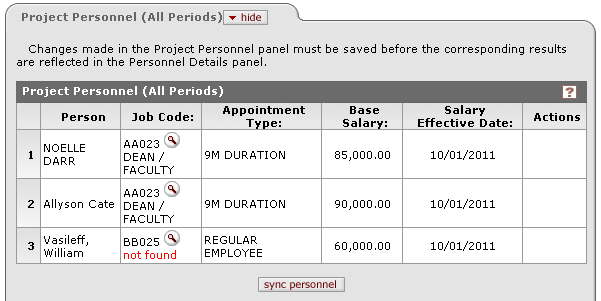
Figure 1658 Award Budget Document, Personnel Page - Project Personnel Example
Table 701 Award Budget Document, Personnel Page - Project Personnel Column Descriptions
|
Column |
Description |
|
# |
This column displays sequentially numbered line item rows for each person entry. |
|
Person |
Display-only. The specific individual identified as part of the proposal. Names are fed from the Key Personnel in the Proposal document. Typically the Last Name, First Name of the person is displayed. Duplicates are prevented automatically by KC. |
|
Job Code |
Use the lookup icon to select the 6-digit alphanumeric value for the Human Resources position identifier directly associated with the individual named in the Person column. |
|
Appointment Type |
Required. Select from the list
|
|
Base Salary |
Required. Calculation base. The individual's current salary less any special pays (administrative supplements). If your institution has not linked KC to an HR system, then the default is $0.00. |
|
Salary Effective Date |
Required. Use the calendar |
|
Actions |
|
|
|
KC brings forth the information associated with any individuals added to the Key Personnel section after a budget version (and therefore Project Personnel section) has already been created. The sync button only adds information; it does not delete any. Therefore, if you deleted an individual from the Key Personnel section, clicking this for the Project Personnel section would not delete the corresponding entry in the Project Personnel section. Manually-entered Project Personnel will not be overwritten. |

 the Type of employee or duration
of the appointment for the individual names in the Person column. Regular
Employee is the default out-of-box type, but this may be changed by a
developer at your institution.
the Type of employee or duration
of the appointment for the individual names in the Person column. Regular
Employee is the default out-of-box type, but this may be changed by a
developer at your institution.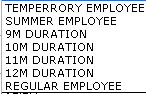
 function to locate and select a
date, or enter one in mm/dd/yyyy format. This represents the date of
the employee's annual increase. This is automatically populated with the
Project Start Date to prevent a null field.
function to locate and select a
date, or enter one in mm/dd/yyyy format. This represents the date of
the employee's annual increase. This is automatically populated with the
Project Start Date to prevent a null field. Click to remove an individual. Note: you must delete from the
details first, then confirm the delete action on the Project Personnel tab
to complete the delete process. Deletion is available ONLY if you
have NOT budgeted the person in the Personnel Detail section.
Click to remove an individual. Note: you must delete from the
details first, then confirm the delete action on the Project Personnel tab
to complete the delete process. Deletion is available ONLY if you
have NOT budgeted the person in the Personnel Detail section.