Special Approval
The Special Approval section collects data on prior sponsor approval to purchase capital equipment or to pay for foreign travel with award funds.
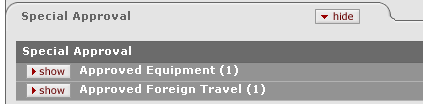
Figure 1574 Award Document, Payment, Reports & Terms Page, Special Approval Section Layout
Approved Equipment
The Approved Equipment subsection allows you to add items to create a list of approved equipment purchases approved by the sponsor of a sponsored project.

Figure 1575 Award Document, Payment, Reports & Terms Page, Special Approval Section – Approved Equipment Subsection Example
Table 661 Award Document, Payment, Reports & Terms Page , Special Approval Section – Approved Equipment Subsection Field Descriptions
|
Column |
Description |
|
Item |
Required. The equipment item you have been approved to purchase. Enter the name of the Item into the box. |
|
Vendor |
Optional. The vendor name from whom this item will be purchased. Enter the Vendor name for this purchase into the box. |
|
Model |
Optional. The model information of this equipment item. Enter the Model name into the box. |
|
Amount |
Optional. The sponsor-approved cost of this equipment. Enter the Amount for this equipment item into the box. |
|
Actions |
Click |
Approved Foreign Travel
The Approved Foreign Travel subsection allows you to add items to create a list of foreign travel approved by the sponsor of a sponsored project.

Figure 1576 Award Document, Payment, Reports & Terms Page , Special Approval Section – Approved Foreign Travel Subsection Example
Table 662 Award Document, Payment, Reports & Terms Page , Special Approval Section – Approved Foreign Travel Subsection Field Descriptions
|
Field |
Description |
|
Traveler Name |
Required. Name of
either an employee or non-employee traveler for whom the sponsor has
pre-approved foreign travel on this award. Click the appropriate
|
|
Destination |
Required. The place where this traveler is going. Enter the Destination for this approved travel into the box. |
|
Start Date |
Required. The
start date of this approved foreign travel. Enter the Start Date
in MM/DD/YYYY format or click |
|
End Date |
Optional. The end
date of the approved foreign travel. Enter the End Date in
MM/DD/YYYY format or click |
|
Amount |
Required. The cost which the sponsor has pre-approved for this foreign travel. Enter the Amount into the box. |
|
Actions |
Click |
Adding an Employee Traveler’s Name Using the KcPerson Lookup
 Click
the lookup
Click
the lookup  icon to find and select an
Employee. KC displays the KcPerson Lookup screen:
icon to find and select an
Employee. KC displays the KcPerson Lookup screen:
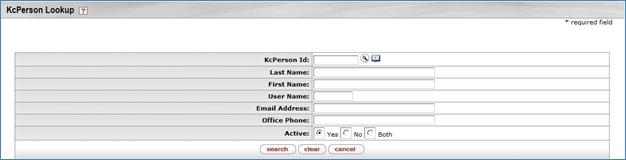
Figure 1577 KcPerson Lookup Screen
• Enter
appropriate information in the search fields to find the employee you
need (or leave all the fields blank to display all employees), and then click
 to display a list of
Employees. When you click search, KC displays the
KcPerson Lookup screen again, with the results of your search displayed
below the buttons:
to display a list of
Employees. When you click search, KC displays the
KcPerson Lookup screen again, with the results of your search displayed
below the buttons:
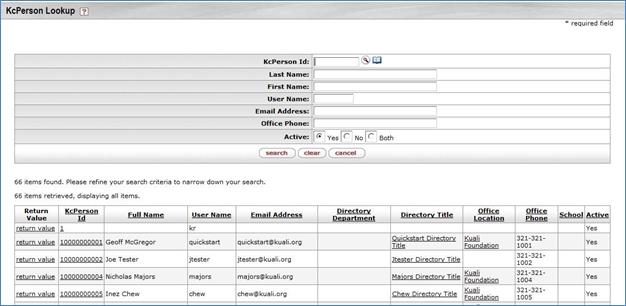
Figure 1578 KcPerson Lookup Screen with Search Information
• KC displays the Employees that match your search below a statement about the number of items retrieved (how many items matched your search) and the number of items displayed.
• In the search results list, click return value on the row for the employee you need. This enters that Employee in the Approved Foreign Travel subsection in the Special Approved section.
• When you click return value, KC displays the KC Award screen again with the selected employee’s name added to the Approved Foreign Travel subsection in the Traveler Name field:

Figure 1579 Filled Approved Foreign Travel Subsection
Adding a Non-Employee Traveler’s Name Using the Non-Organizational Rolodex Lookup Screen
 Click
the lookup
Click
the lookup  to find and select a
Non-employee. KC displays the Non-Organizational
Rolodex Lookup screen:
to find and select a
Non-employee. KC displays the Non-Organizational
Rolodex Lookup screen:
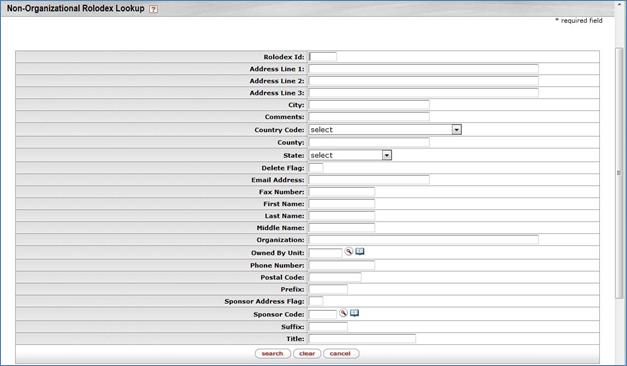
Figure 1580 Non-Organizational Rolodex Lookup Screen
• Enter
appropriate information in the search fields to find the non-employee you need
(or leave all the fields blank to display all non-employees, and then click  to
display a list of non-employees. When you click search, KC displays
the Non-Organizational Rolodex Lookup screen again, with the results of
your search displayed below the buttons:
to
display a list of non-employees. When you click search, KC displays
the Non-Organizational Rolodex Lookup screen again, with the results of
your search displayed below the buttons:
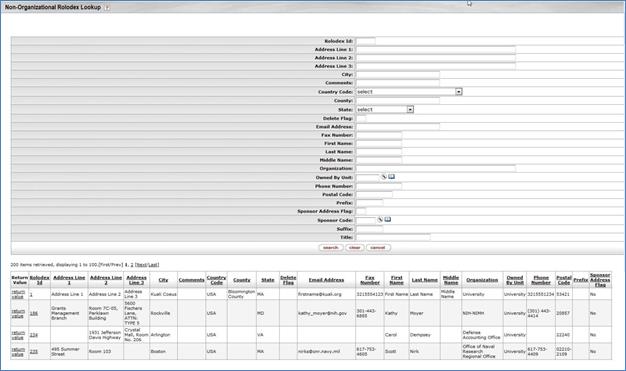
Figure 1581 Non-Organizational Lookup Screen with Search Information
• KC displays the non-employees that match your search below a statement about the number of items retrieved (how many items matched your search) and the number of items displayed.
• In the search results list, click return value on the row for the person’s name you need to enter as the Non-Employee in the Approved Foreign Travel subsection in the Special Approved section.
• When you click return value, KC displays the KC Award screen again with the selected non-employee’s name added to the Approved Foreign Travel subsection in the Traveler Name field. In the screen print below, Kathy Moyer has been added as a traveler to France in Feb. 2010:
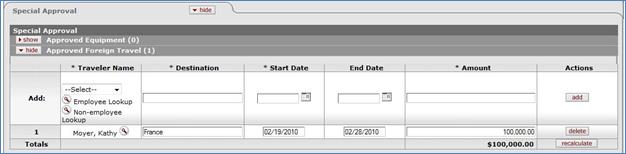
Figure 1582 Special Approval Section, Approved Foreign Travel Subsection with Non-Employee Information Filled
 to save your new entry.
Click
to save your new entry.
Click  to remove the
entry on that row. Click
to remove the
entry on that row. Click
 to
select the traveler’s name.
to
select the traveler’s name. to select the
date.
to select the
date.