Terms
Awarded projects usually have terms and conditions describing how to handle categories such as inventions, purchased property, publications, and travel that are associated with the project. Each of these categories may have one or more terms or conditions associated with it.
Most project sponsors have a standard set of terms and conditions for every funded project. You use the Terms section to look up and record the sponsor’s terms and conditions associated with a category.
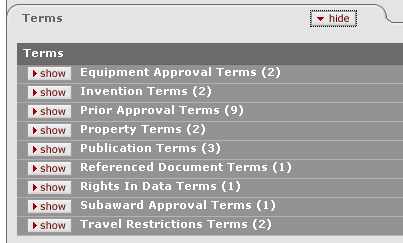
Figure 1561 Award Document, Payment, Reports & Terms Page <Document Name, Page Name, Section Name> Layout
The Terms section includes these subsections:
• Equipment Approval Terms
• Invention Terms
• Prior Approval Terms
• Property Terms
• Publication Terms
• Referenced Document Terms
• Rights in Data Terms
• Subaward Approval Terms
• Travel Restrictions Terms
Equipment Approval Terms

Figure 1562 Award Document, Payment, Reports & Terms Page, Terms Section, Equipment Approval Terms Subsection Example
Invention Terms

Figure 1563 Award Document, Payment, Reports & Terms Page , Terms Section, Invention Terms Subsection Example
Prior Approval Terms
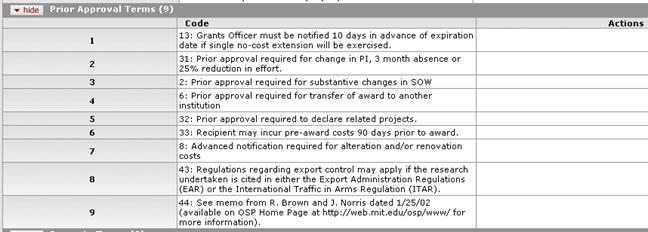
Figure 1564 Award Document, Payment, Reports & Terms Page , Terms Section, Prior Approval Terms Subsection Example
Property Terms

Figure 1565 Award Document, Payment, Reports & Terms Page , Terms Section, Property Terms Subsection Example
Publication Terms

Figure 1566 Award Document, Payment, Reports & Terms Page , Terms Section, Publication Terms Subsection Example
Referenced Document Terms

Figure 1567 Award Document, Payment, Reports & Terms Page , Terms Section, Referenced Document Terms Subsection Example
Rights In Data Terms

Figure 1568 Award Document, Payment, Reports & Terms Page , Terms Section, Rights In Data Terms Subsection Example
Subaward Approval Terms

Figure 1569 Award Document, Payment, Reports & Terms Page , Terms Section, Subaward Approval Terms Subsection Example
Travel Restrictions Terms

Figure 1570 Award Document, Payment, Reports & Terms Page , Terms Section, Travel Restrictions Terms Subsection Example
|
|
|
Table 660 Award Document, Payment, Reports & Terms Page, Terms Section, Subsection Field Descriptions
|
Field |
Description |
|
Code |
Optional. The code
for the terms and conditions within this category. Enter the
Code into the box. If you do not know the Code, click
|
|
Actions |
Optional.
Click |
Adding the Sponsor Term Code to the Subsections on the Terms Section
 Click
the lookup
Click
the lookup  icon to find and select the
Code. KC displays the Sponsor Term Lookup screen:
icon to find and select the
Code. KC displays the Sponsor Term Lookup screen:

Figure 1571 Sponsor Term Lookup Screen
• Enter
appropriate information in the search fields to find the Code you need
(or leave all the fields blank to display all Codes), and then click  to
display a list of Codes. When you click search, KC displays
the results of your search:
to
display a list of Codes. When you click search, KC displays
the results of your search:
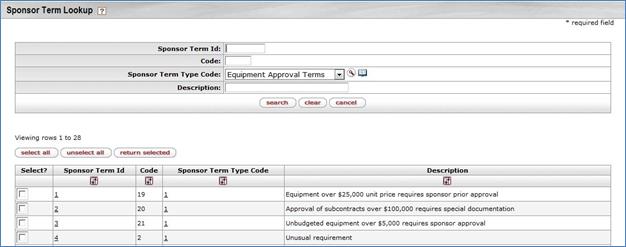
Figure 1572 Sponsor Term Lookup with Search Information
• KC displays the Codes that match your search below a statement about the number of items retrieved (how many items matched your search) and the number of items displayed.
• In
the search results list, click  or
or  to select the Code(s) that you
need. Click
to select the Code(s) that you
need. Click  to enter
that (those) Code(s) in the Terms subsection in which you are
working.
to enter
that (those) Code(s) in the Terms subsection in which you are
working.
• When
you click , KC
displays the KC Award screen again with the Code or Codes
you selected added to the appropriate Terms subsection.
Code 4 has been added to the Equipment Approval Terms
subsection:
, KC
displays the KC Award screen again with the Code or Codes
you selected added to the appropriate Terms subsection.
Code 4 has been added to the Equipment Approval Terms
subsection:

Figure 1573 Terms Section, Filled Equipment Approval Terms Subsection
 to save your new entry.
Click
to save your new entry.
Click  to remove the
entry on that row.
to remove the
entry on that row.