Valid Rates
The Valid Rates maintenance document is used to establish and maintain numeric codes and textual description values which are stored in database tables. This data serves as reference information that is made available for display and selection in various areas of the system, including other e-docs such as Budget.
Document Layout

Figure 1850 Valid Rates Maintenance Document Example Layout
Edit Valid Rates Section
The Edit Valid Rates section of the Valid Rates maintenance document is a unique section that allows you to specify and maintain the details associated with the reference table record in fields.
Table 878 Valid Rates Maintenance Document - Edit Valid Rates Section Field Descriptions
|
Field |
Description |
|
Valid Rates Id |
Required. Enter a numeric value to uniquely identify the valid rate record in the system. |
|
On Campus Rate |
Required. Enter the value using a decimal point. |
|
Off Campus Rate |
Required. Enter the value using a decimal point. |
|
Rate Class Type |
|
|
Adjustment Key |
Required. Enter an appropriate numeric value. |
|
ICR rate Code |
Type the relevant corresponding Indirect Cost Recovery rate code. |
Examples
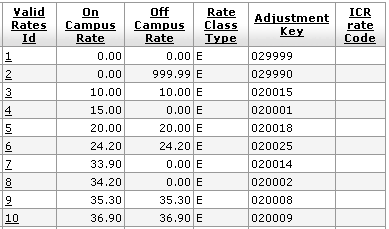
Figure 1851 Valid Rates Maintenance Document Example Values
Common Features
This maintenance document includes the following features that are common to most KC maintenance documents:
Table 879 Links to Common Maintenance Document Component Instructions
|
Common Maintenance E-Doc Component |
Cross-Reference Links To Usage Instructions |
|
Document Header |
|
|
Document Overview Section |
|
|
Notes and Attachments Section |
|
|
Ad Hoc Recipients Section |
|
|
Route Log Section |
|
|
Action Buttons |
|
Process
|
|
For information about searching for, initiating, editing, copying, submitting, saving, closing, canceling, and/or routing a maintenance document, see “Common Maintenance E-Doc Operations” on page Error! Bookmark not defined. in the Overview section. |
 Select
an applicable option from the list. Use the
Select
an applicable option from the list. Use the 
